Estimated reading time: 5 minutes
A shopaholic once asked: How to use GCredit in Shopee?
True enough, you might be that shopaholic. Well, feel no shame! In this article, we’ll teach you how to use GCredit to pay for your Shopee order so that you don’t have to cash-in from your bank account or top up your ShopeePay wallet. We will also walk you through the steps in using GCredit and paying your GCredit loan, among others.
Table of contents
How do I use GCredit?
Just like GCash QR Transactions, you can use GCredit as a payment source. Such mode of payment is available in Ayala Malls and other partner merchants such as Puregold, Robinsons, and SM. You can also use it to pay your bills through the GCash app and shop online in selected e-commerce merchants.
GCredit is a trust-based personal credit line available to qualified GCash users. It offers short-term loans to individuals who have achieved a high enough GScore, which is a trust rating based on the number and volume of a user’s GCash transactions. With GCredit, you can borrow amounts up to ₱30,000 (the maximum credit limit). The higher your GScore, the bigger your credit limit will be.
It wasn’t possible to use GCredit for online shopping – until now. You can now use GCredit in ordering anything on Shopee and pay for it using your GCredit balance. So, even if you don’t have enough money in GCash, you can just use your GCredit balance and pay for your Shopee orders straight away.
Also Read: GUIDE: Can I use GCredit in Lazada?
How to Make a Shopee Payment with GCredit
Before proceeding, ensure you have an active GCredit account and that your order total doesn’t exceed your available credit limit. Verify your available credit limit by accessing “Manage Credit” in the GCash app.
1. Select GCash as the Payment Option
- Assuming you’ve already proceeded to checkout, if not, add items to your cart and tap “Check Out.”
- Navigate to the Payment Option on the checkout screen within the Shopee app.
- Choose Payment Center / e-Wallet from the list of payment methods and select GCash. Confirm your choice.
- Review payment details, ensuring GCash is selected, then tap “Place Order.”
- Confirm the payment amount and your email address, then tap “Pay.”
2. Log in to Your GCash Account
- Enter your GCash mobile number if not pre-filled, then tap “NEXT.”
- A 6-digit authentication code will be sent to your mobile number. Enter the code and press “NEXT.”
3. Choose GCredit as the Payment Source
- Enter your 4-digit GCash MPIN and tap “NEXT.”
- You’ll see two funding sources, GCash and GCredit, along with their respective balances. Choose GCredit.
- If your order total exceeds your available credit, GCredit cannot be selected. In this case, either pay with your GCash balance or update your order on Shopee.
4. Complete the Shopee Payment
- Review the total amount, ensure GCredit is selected, then tap “PAY.”
- Wait a few seconds for the payment process to complete. Do not close the app or click the back button.
Congratulations! You’ve successfully paid for your Shopee order with GCredit. You’ll receive an email from Dragonpay confirming the payment. Check your GCredit balance in the GCash app under “Manage Credit” to view your usage, remaining credits, and billing details.
This is definitely exciting news for Shopee users who want to buy something but may not have enough cash at the moment. Instead of borrowing GCash funds from a friend or whipping out your credit card, you can pay using GCredit. But keep in mind that GCredit loans are short-term and due in 45 days, so pay your loan as soon as possible or on your next salary in order to avoid costly penalties.
Also Read: GUIDE: How to Dropship in Shopee
Other GCredit Payments
You can continuously utilize GCredit to make payments to GCash merchants, settle bills, access GInsure and GLife services, and conduct online transactions, provided it remains within your credit limit.
Here’s how to utilize GCredit for your purchases:
- Choose GCredit as the payment method on the payment page.
- The available amount for payment using GCredit will be displayed. Tap “Pay.”
- A confirmation page will appear upon successful transaction.
Moreover, GCredit can serve as a secondary payment option for Google Play and the App Store when your balance is insufficient to cover your purchase. Follow these steps to enable GCredit as a backup payment option:
- Access Online Payment Settings on your GCredit dashboard.
- Select “Enable GCredit as backup” and then proceed to enable GCredit.
Your GCredit will then be set up as a backup payment option.
Final Thoughts
If you opt to utilize GCredit for your Shopee purchases, prioritize early repayment of your loan. Clearing your GCredit balance promptly will reduce interest charges and help you avoid potential penalties. Keep in mind that you have a 45-day window to settle your loan; failure to do so may result in accruing penalties until the balance is fully paid off.
It’s reassuring to know that Shopee purchases can be deferred with GCredit, akin to having a credit card minus the annual fees. However, it’s important to note the relatively low credit limit and short repayment period. Nonetheless, it remains a valuable option during financially constrained times.
Keep Reading: GUIDE: How to Compute Separation Pay in the Philippines

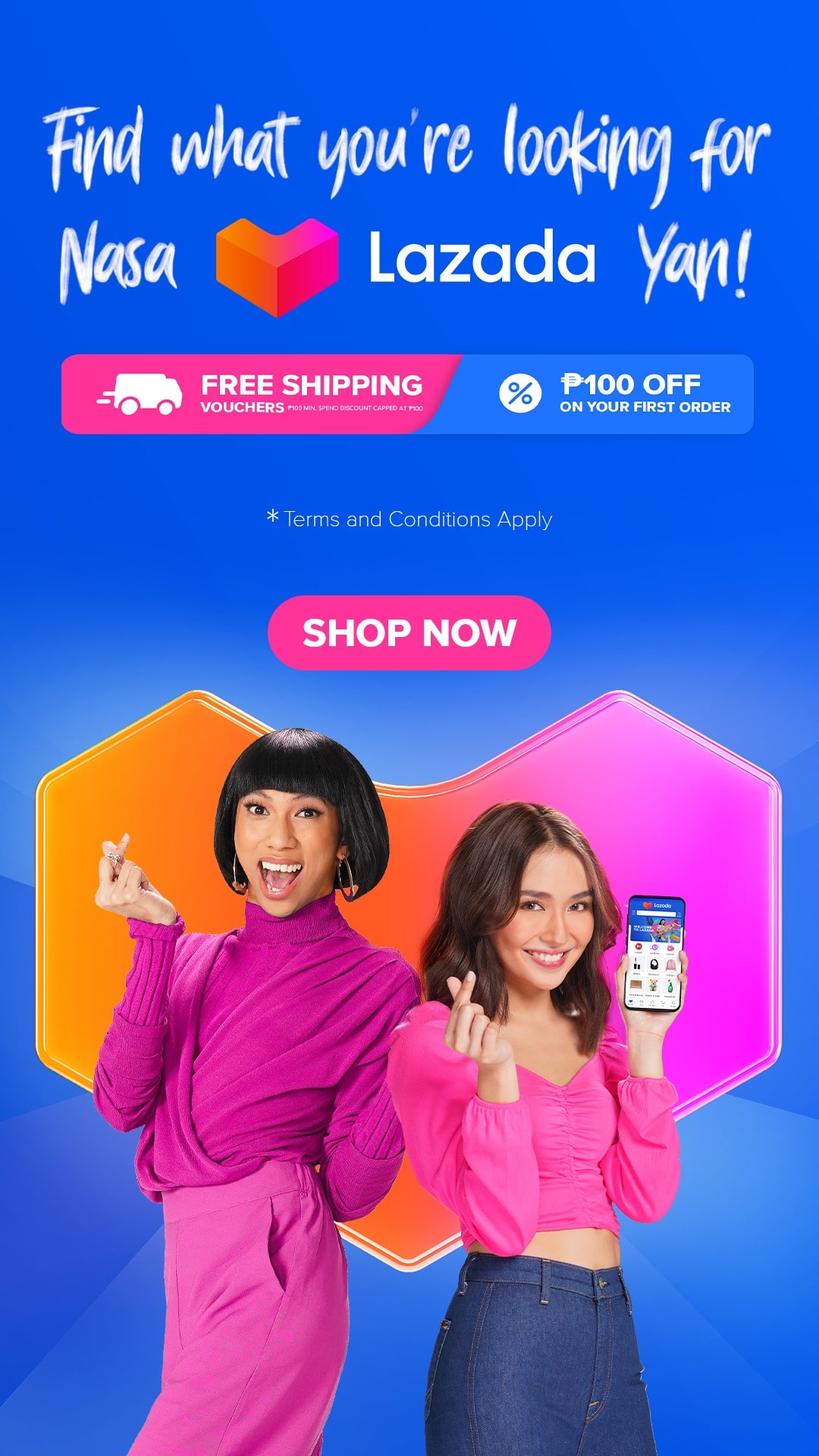
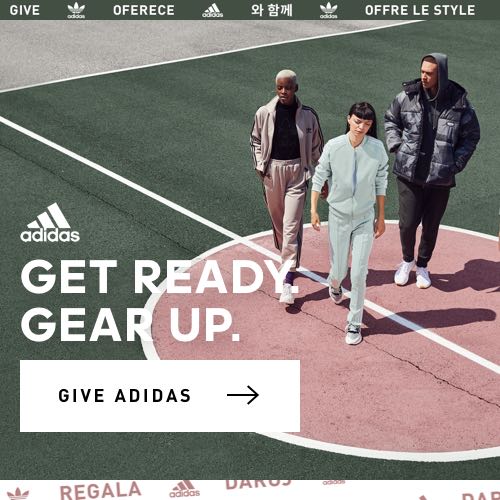
Leave a Reply