Estimated reading time: 6 minutes
In today’s digital age, financial flexibility and convenience are key, and that’s where GCredit by GCash comes into play. GCredit functions as a personal credit line within the GCash app, allowing users to borrow funds and pay for goods and services directly from their phone. This feature not only democratizes financial services, making them accessible to everyone but also, it’s incredibly easy to use. From understanding what GCredit is, how to unlock and activate it, and even learning how to transfer GCredit to a GCash wallet, this article aims to guide you through the intricacies of using GCredit, ensuring you make the most out of your digital financial experience.
Table of contents
What is GCredit
GCredit is a credit facility offered within the GCash app, acting as a virtual credit line for its users. It is essentially a pre-approved, revolving credit line of up to PHP 50,000 that allows individuals to make purchases and payments. The credit limit given to each user depends on their GScore, which is a trust score calculated based on your GCash activity, maintaining balance, loan performance (early/on-time payments), habitual payment of bills, regular savings and investments, and your purchase of insurance products.
GCredit has no processing fees, and you only repay what you borrow plus interest. You can keep using your credit line as long as you pay on time.
Who is Eligible for GCredit
This feature is available when you qualify for all of the listed requirements below:
- 21-65 years old
- A Filipino citizen
- A Fully Verified GCash user
- Maintain a good credit record and did not commit any fraudulent transactions
Once you are eligible to apply for GCredit, you will receive an SMS from GCash. You may also check the GCredit dashboard in the GCash app to monitor your eligibility status.
Also Read: GUIDE: How to Verify Your GCash Account
How to use GCredit
To start using GCredit, the first step is to ensure that you have an active GCash account. You can create one by downloading the GCash app on your smartphone and registering for an account. Once you have set up your GCash account, you need to activate it within the app. This can be done by clicking on the “My Loans” tab and following the prompts to verify your identity and credit limit.
Once activated, using it is as easy as using your GCash wallet. You can use it to pay for purchases online or at physical stores that accept GCash as a payment method. Simply select GCredit as your preferred payment option and enter the amount you wish to deduct from your credit line.
You may use GCredit for any of the following:
- Bills Pay
- Scan to pay
- Online
- GLife
Where can I use GCredit
You can continuously use GCredit to pay to GCash merchants, bills, GInsure, GLife, and online transactions as long as it is still within your credit limit.
Additionally, you can also use it as a backup payment option for Google Play and App Store when your balance is insufficient to cover your purchase.
To use as a backup payment option, follow these steps:
- On your GCredit dashboard, tap Online Payment Settings
- Select Enable GCredit as backup > Enable GCredit
Your GCredit will then be enabled as back-up payment option.
Also Read: GUIDE: How to Use GCredit in Shopee
How to pay with GCredit
Paying with GCredit is similar to paying with any other payment method on GCash. Once you have it activated, you can use it to pay for goods and services at any establishment that accepts GCash as a payment method. Simply open the GCash app, select the “Pay QR” option, and scan the merchant’s QR code or enter their mobile number to make a payment.
Alternatively, you can also use your GCredit to transfer funds to other GCash users. This is especially useful when you need to split a bill or send money to a friend or family member. In the app, select the “Send Money” option and choose GCredit as your payment source. Enter the recipient’s mobile number or select them from your contacts and enter the amount you wish to transfer.
How to Pay Your GCredit Balance
Pay via GCredit dashboard
Follow the steps below to learn how to settle your GCredit dues in the GCash app:
- On your GLoan management page, you will be shown a breakdown of your dues. Tap Pay for GCredit
- Input the amount you want to repay and tap Next
- Review the amount you want to pay. Select Pay
You will be shown a successful repayment of your GCredit.
Pay via Bills
In the Pay Bills dashboard, search and select Fuse Lending, Inc.
Note: Don’t forget to have your GCredit Account Number ready when paying for your GCredit dues.
Posting of payments through Pay Bills in GCash will take place 3 business days after the payment has been made.
Pay via Payment Partners
To pay your GLoan dues via our payment partners. Enter Fuse Lending as the Biller and indicate your Account Number found on your GLoan dashboard. Learn how to pay GLoan dues through our payment partners below:
| Payment Partner | Account Number |
| Bank of the Philippine Islands | GLoan Account Number |
| Metrobank | GLoan Account Number |
| Banco de Oro (BDO) | GCash Registered Mobile Number |
| Bayad Center | GCash Registered Mobile Number |
Understanding GScore and Unlocking GCredit
If you meet the eligibility requirements, you can activate it for your GCash account by following these steps below:
- On your GCash app, tap Borrow > GCredit
- In your GCredit application, confirm your email address and tap Next
- Check your personal information and fill out all additional details. Select Next
- Review your application and tap Submit
You will be directed to a page that confirms the activation of your GCredit.
GScore is a trust and credibility scoring system developed by Globe Telecom. To unlock GCredit, continue using GCash services such as Pay Bills, Buy Load, Cash In, Send Money, GInsure, and GInvest. A weekly eligibility assessment is usually done to check if you can become eligible to apply for GCredit as early as the following week.
Transferring GCredit to a GCash wallet
If you have unused credit in your GCredit account, you can transfer it back to your GCash wallet for future use. Simply open the “My Loans” tab in the app and click on “Transfer Funds”. Enter the amount you wish to transfer and select your preferred bank account or choose to transfer it to your GCash wallet. This is a handy feature for managing your credit line and keeping track of your expenses.
Bottom Line
In conclusion, GCredit by GCash offers an unparalleled level of convenience and flexibility in managing one’s finances. Understanding how to use it, pay with it, unlock it and even transfer funds from it are crucial aspects in maximizing its potential. With GCredit, financial services are no longer limited to traditional banking institutions, but available at the tap of a button on your mobile device. So what are you waiting for? Start using GCredit and experience the future of digital finance today!
Keep Reading: How to Change your Number in GCash with the Same Account
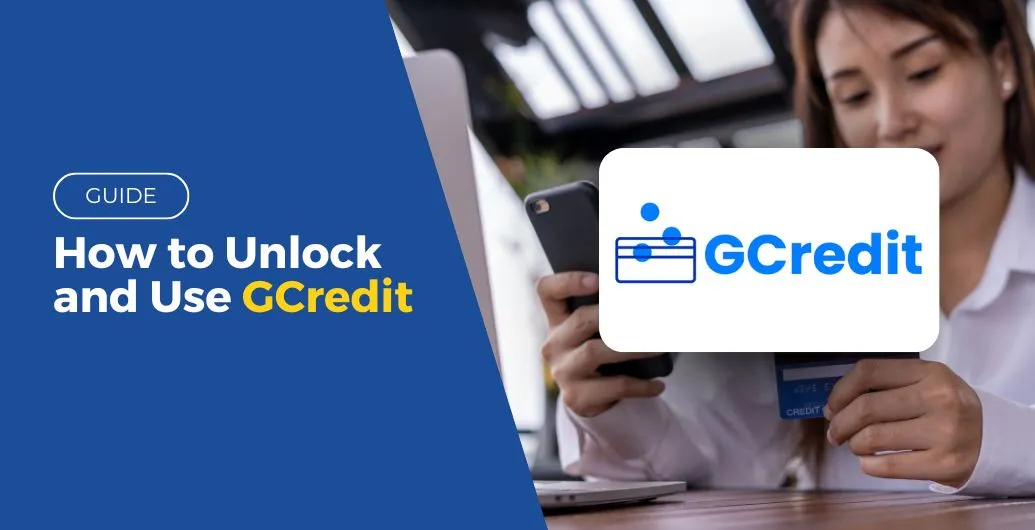
Leave a Reply