In today’s digital age, mobile wallets like GCash have revolutionized the way we handle our finances, offering convenience, security, and flexibility at our fingertips. Whether it’s paying bills, transferring funds, or shopping online, GCash provides a seamless and efficient platform for managing your money. In fact, knowing how to change your number in GCash gives you an advantage over others as you can complete this process in just a few minutes, whether you’re using an Android or iOS device.
In this article, you will learn the step-by-step guide to changing your number on the platform with the same account.
Also read: GCash hides usernames to increase protection against text scams
Steps on how to change your phone number in GCash (with the same account)
On your GCash app, enter your new mobile number and tap Next.
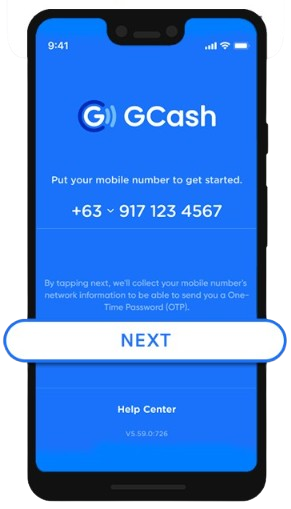
Enter the 6 digit Authentication code then tap Submit.
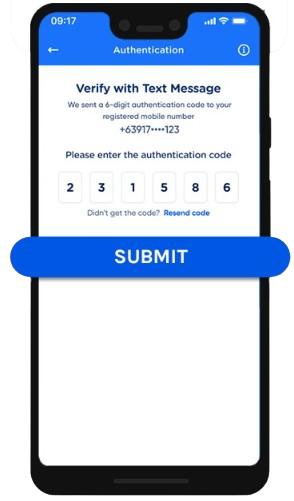
Select Recover Account.
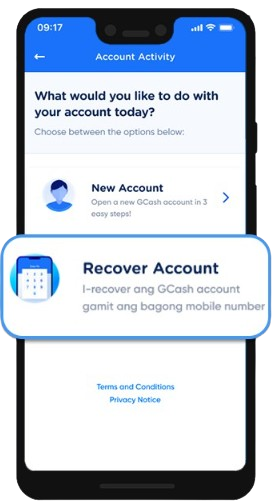
Identify your GCash account type, read the steps and click Accept.
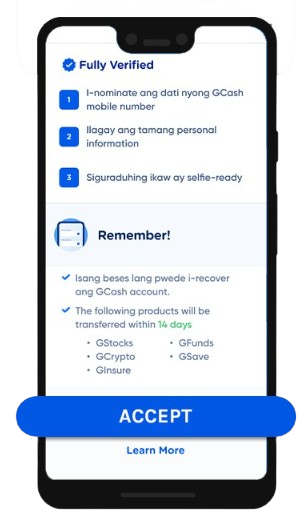
Fill in the required fields and select Confirm.
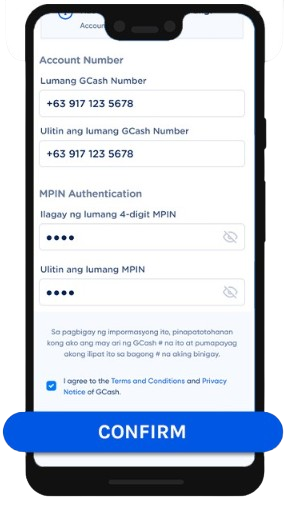
Enter the information you used to register in your old account and tap Next.
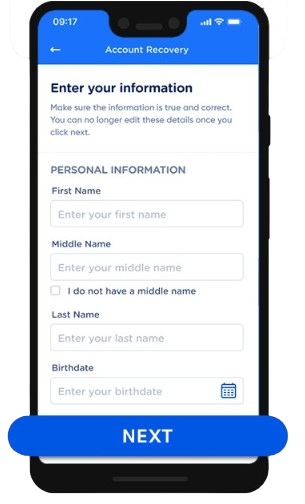
Take a selfie Scan and click Next again.
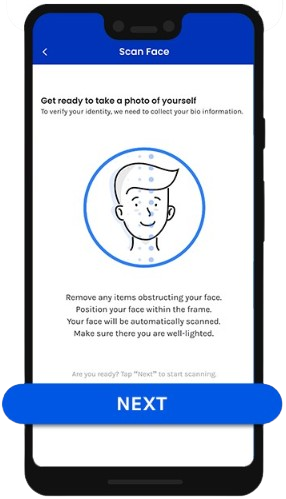
After taking your selfie, you will be directed to a page confirming your new GCash number.
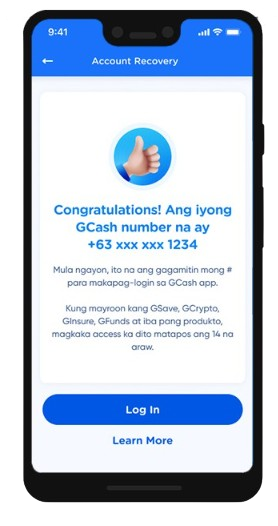
Frequently Ask Questions (FAQs)
This section discusses the common questions and concerns on how to change numbers in GCash. We aim to ensure a smooth and hassle-free experience for every user.
Can I register 2 numbers in GCash?
GCash allows one wallet per mobile number, up to five different accounts, and maintains the same transaction limits. Two accounts with the same name and number are prohibited, and ownership can be transferred.
How can I remove my number from GCash?
To unregister your phone from GCash, you need to follow certain steps. First, tap your Profile and select Settings. Go to Account Secure, and tap Unregister Phone. Once you confirm the details, tap Yes and click Unregister. To complete the process, take a selfie or enter OTP.
Also read: GCash Assures Users of ‘No Fund Loss’ Amid Unauthorized Transaction Complaints
What if I lost my GCash number?
To recover lost SIM cards, you need to contact your network provider and report the mobile number to GCash. You must provide the necessary information, and the account will be temporarily suspended to ensure the funds’ safety.
Final Thoughts
Knowing how to change numbers in GCash is a simple yet crucial process that ensures uninterrupted access to your account and enhances your overall user experience. By following the step-by-step guide, you can seamlessly transition to your new contact number without hassle.
As a Gcash user, you need to remember the importance of keeping your contact information up-to-date to safeguard against unauthorized transactions and stay informed about important updates and promotions. That said, don’t hesitate to take control of your finances and embrace the convenience of GCash.
Keep Reading: GCash releases Advisory on App Disappearance in Play Store
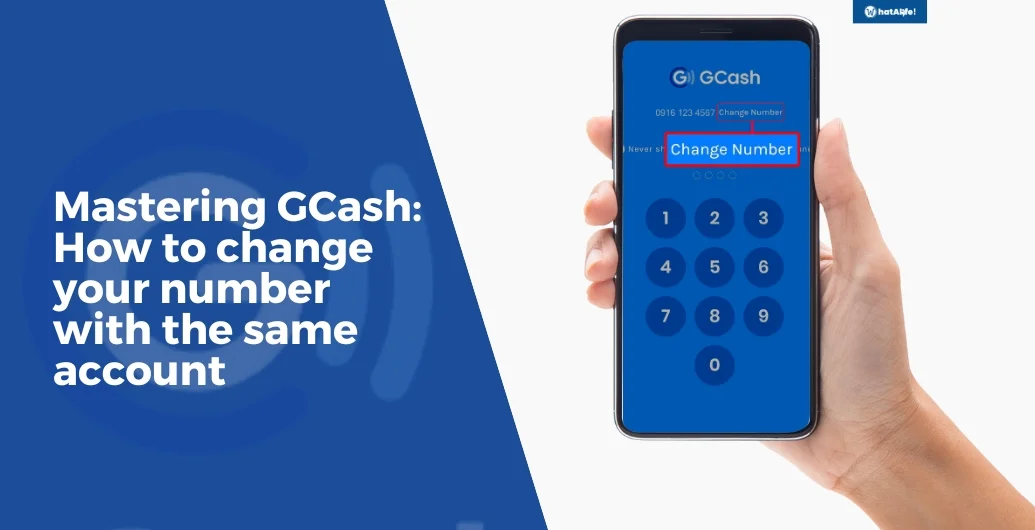
Leave a Reply