December 27, 2022, marked the start of SIM Card Registration as mandated by Republic Act No. 11934. Here is how you can register your TM SIM Card in the Philippines through the online registration process, including the registration link and some Frequently Asked Questions (FAQs).
Table of Contents
How to Register your TM SIM in the Philippines for the SIM Card Registration Act Online
Step 1: Visit the Official TM Website
Visit the official TM SIM Card Registration website through this link: https://new.globe.com.ph/simreg
Additionally, the TM registration page is the same website used for Globe subscribers.
Note: If you encounter any issues, stand by or bookmark the link for easy and quick access when the registration page is back online or visit during low-traffic hours (e.g., early morning).
Step 2: Enter Your Number
Input your 10-digit mobile number, then click the “Register” button.
For this step, prepare your 10-digit mobile number (ex. 9173456780) before registration.

Step 3: Receive Your One-Time Password (OTP)
Wait for your mobile phone’s One-Time Password (OTP) text message.
Be on standby since the OTP expires in five minutes. If this happens, you have to request for another one, which may take more time.
Step 4: Input the OTP
Enter the OTP sent to your phone on the registration page.
The OTP helps validate your registration, allowing you to proceed to the next step.

Step 5: Input Personal Data
Enter the following required personal information:
- Name
- Birthday
- Gender
- Address
- Nationality
- Registration Type (Owner, Parent/Legal Guardian, or Authorized Signatory/Representative)
Make sure to input information in all required fields (noted by a red asterisk) so you can click the “Next” button.

Step 6: Prepare Your Valid ID
Choose the valid ID you will use for registration, and upload its copy using the “attach” button.
If you can’t find the valid ID you currently have, choose “Others.” You may take a picture of your ID prior to the registration or you may also take a picture during registration. Just make sure to take a clear picture in a well-lit room.
PRO TIP: Globe allows a maximum of 5MB file size for photos. So, before upload, try and compress the size of your photos. For this task, you may use image compressor tools online.
Here’s a list of the acceptable IDs:
- Passport;
- Philippine Identification System ID, or the Philippine Identification Card;
- Social Security Service ID;
- Government Service Insurance System e-Card;
- Driver’s License;
- National Bureau of Investigation clearance;
- Police clearance;
- Firearms License to Own and Possess ID;
- Professional Regulation Commission ID;
- Integrated Bar of the Philippines ID;
- Overseas Workers Welfare Administration ID;
- Bureau of Internal Revenue ID;
- Voter’s ID;
- Senior Citizen’s card;
- Unified Multi-purpose Identification Card;
- A person with Disabilities card; or
- Other government-issued ID with photo
Step 7: Take a Photo of Yourself
Take a clear selfie and upload your photo. This is required for verification purposes.
For this step, take your picture in a bright room so your camera captures your face clearly.

Step 8: Agree to the Terms and Conditions
Tick the REQUIRED check boxes for Globe’s “Terms and Conditions” and “Data Privacy.”
For the last step, it is suggested that you only tick the REQUIRED boxes. However, if you want to receive promotional messages or if you allow Globe to share your personal data with its shareholders, you may tick the other two boxes.
Otherwise, you can click the REQUIRED boxes and tap the “SUBMIT” button.

Step 9: Get Your Reference Number
Wait for the Reference Number to appear on the screen. This serves as proof of your registration, so make sure to keep a copy by screenshotting the page or writing down the number.

And that’s it! Your TM SIM card is now registered under the SIM Card Registration Act. If you have other TM SIM cards or a Globe SIM, you can repeat the process to register each SIM under your name.
How to Register on the GlobeOne App
For your TM sim card regtistration via the GlobeOne App, make sure you have the app installed on your phone. You may install it from Google Play for Android and App Store for iPhone users. Follow the steps below for your guide.
- Open the app and tap “Register Your SIM.”
- Select the Globe account you will register.
- Enter your TM mobile number and follow the instructions shown.
- Once you’ve successfully registered, you will receive a confirmation message.
Final Thoughts
Republic Act No. 11934 or commonly known as the SIM Registraion Act, is meant to strengthen the protection from increasing spam and scam messages received by users on a daily basis. With that, since the SIM Registraction Act was passed into the law, all users are required to register. To be able to use your TM sim card safely, make sure to register it before activation.
SIM Card Registration FAQs
Can I register multiple SIMs?
YES. This is especially important to know for those who have multiple prepaid SIMs that they use for different purposes.
You only need to register each SIM under your name. For example, if you have three sims (Globe, TM, and Smart), you need to register each under your name on their respective registration portals/systems.
You may also read: NTC Declares SIM Registration July 26, 2023 Deadline Final
When will the registration end?
Registration began on December 27, 2022, and will end on July 26, 2023, after the DICT and NTC decided on a 90-day extension declared on April 25, 2023.
To find out more about the SIM Card Registration Act, check out the following guides:
GENERAL GUIDE:
GLOBE SIM CARD REGISTRATION GUIDE:
- GUIDE: How to Register your Globe SIM for the SIM Card Registration Act?
- STEP BY STEP GUIDE: Globe SIM Card Registration for the SIM Card Registration Act
SMART SIM CARD REGISTRATION GUIDE:
- GUIDE: How to Register your Smart SIM for the SIM Card Registration Act?
- STEP BY STEP GUIDE: Smart SIM Card Registration for the SIM Card Registration
DITO SIM CARD REGISTRATION GUIDE:
- GUIDE: How to Register your DITO SIM for the SIM Card Registration Act?
- STEP BY STEP GUIDE: DITO SIM Card Registration for the SIM Card Registration Act
TM SIM CARD REGISTRATION GUIDE:
- GUIDE: How to Register your TM SIM for the SIM Card Registration Act?
- STEP BY STEP GUIDE: TM SIM Card Registration for the SIM Card Registration Act
TNT SIM CARD REGISTRATION GUIDE:
- GUIDE: How to Register your TNT SIM for the SIM Card Registration Act?
- STEP BY STEP GUIDE: TNT SIM Card Registration for the SIM Card Registration
SUN CELLULAR SIM CARD REGISTRATION:
–WhatALife!
Source: (globe.com.ph)
Keep Reading: How to Register SIM Card in the Philippines?
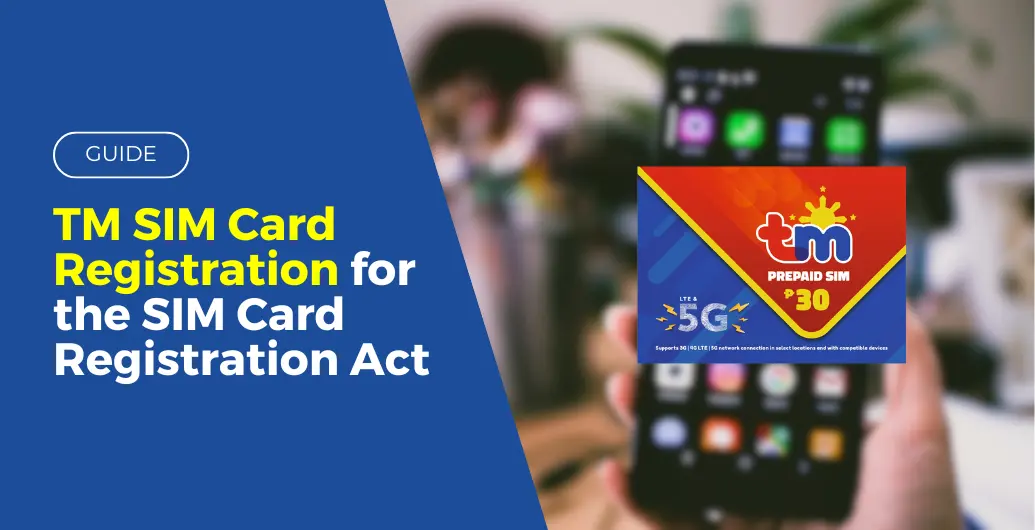
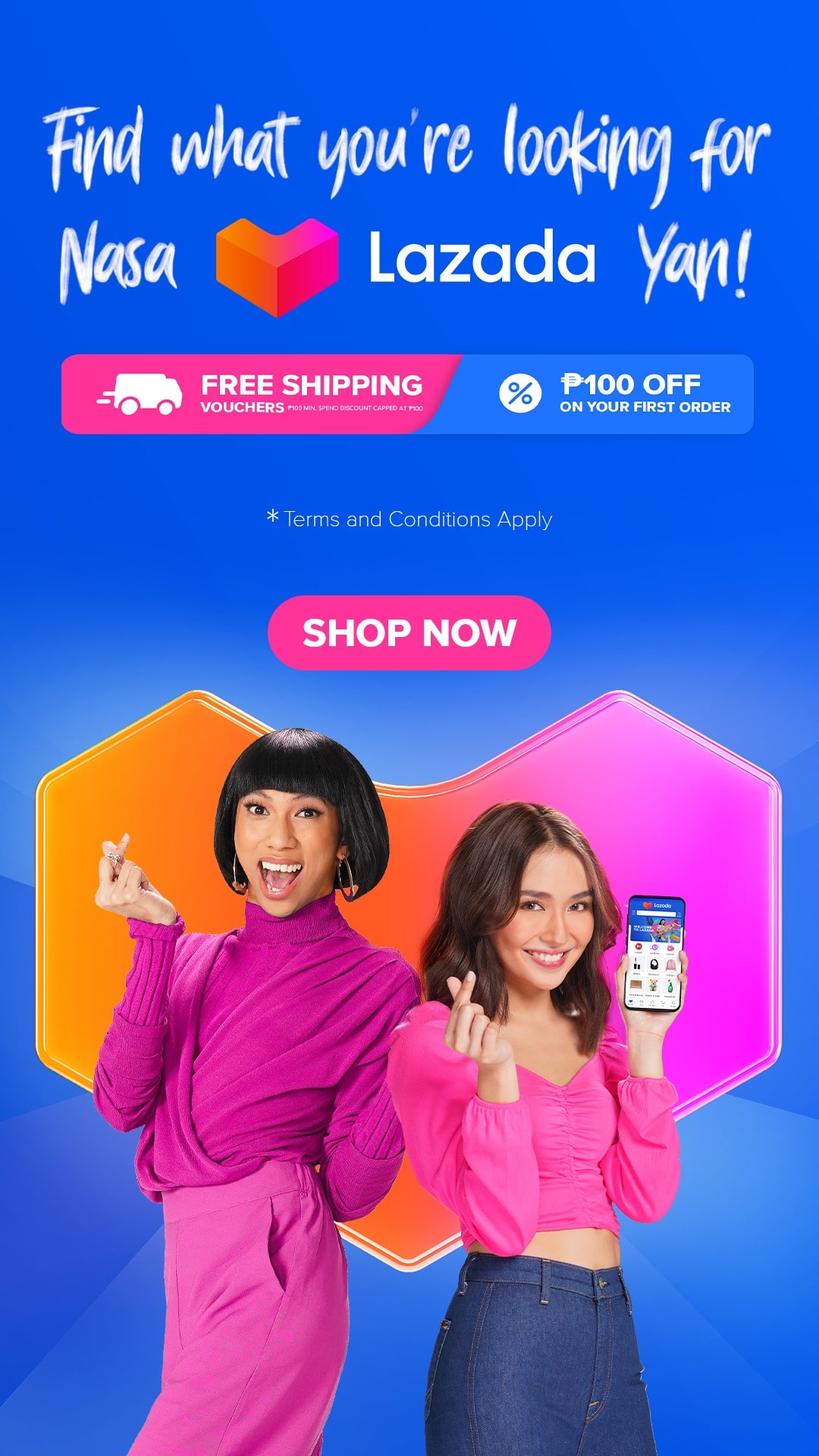
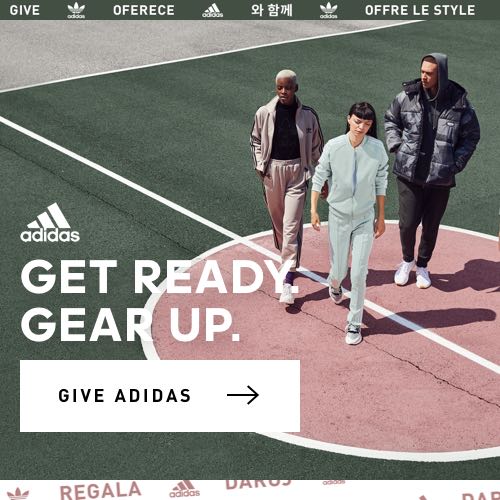
Leave a Reply