Verifying your driver’s license ID number in the Philippines is easier now that online services are available. Whether you’re renewing, checking its status, or ensuring your license is valid, the process is quick and convenient, thanks to the Land Transportation Office’s (LTO) Land Transportation Management System (LTMS).
With just a few clicks, you can access your license, so you won’t need to go down to your local LTO branch and wait in long lines. In this guide, we’ll walk you through the steps on how to verify your driver’s license and ID number in the Philippines online.
Table of contents
Understanding the LTO Driver’s License
A driver’s license is a permit issued by the Department of Transportation (DOTr) via the LTO. It legally allows cardholders to handle and operate motor vehicles on the road. In addition, you can use the permit as a form of valid ID for transacting with government and private institutions.
There are three types of LTO Driver’s Licenses in the Philippines:
- Student Permit – issued to people who are willing to learn to operate motor vehicles.
- Non-Professional – granted to qualified persons to operate motor vehicles.
- Professional – given to qualified individuals to operate a Public Utility Vehicle (PUV).
Can you verify your driver’s license online in the Philippines?
Yes, you can verify your driver’s license online in the Philippines. You can do it through LTO’s LTMS. It’s a portal that lets you access LTO’s online services, including applying for a driver’s license. You can also indirectly verify your driver’s license online by viewing your digital ID and license ID number through the website.
Also Read: GUIDE: How To Apply for an LTO Student License/Permit?
Why Verify Your Driver’s License Online?
Verifying your driver’s license online can provide you with several benefits, such as:
- Convenience and Accessibility – the great thing about online verification is you can check your driver’s license anytime and anywhere you need. You simply need to visit the LTMS to get an instant update on your permit.
- Time-Saving – online verification saves time by eliminating the need to visit the LTO office. This is especially valuable if you have a busy schedule or for those living in remote areas that are far from a local branch.
- Compliance with Legal Requirements – although your license’s expiration date is already written on the physical card, online verification can provide additional awareness of its status. Thus, you can avoid penalties down the line since you can renew your permit before it’s expired.
Requirements for Online Verification
You don’t need to get a ton of requirements to verify your driver’s license online in the Philippines. All you need is a stable internet connection and a laptop, computer, or mobile device to visit the website.
How to Verify a Driver’s License in the Philippines Online
Before verifying your driver’s license online, we recommend you create an account for the LTMS portal to make the process easier. Once you’re successfully registered, follow the steps below:
- Visit LTO’s LTMS online portal.
- Log in to your LTMS account.
- Click the ‘Digital ID’ icon on the left side of the screen.
The portal will then generate your digital driver’s license, where you can view your information, such as your license number and license expiration date. You can also view the back of the ID, where your ID’s QR code is located.

Also Read: How to apply for Driver’s License in the Philippines using LTMS Online Portal
How to Verify Driver’s License Number in the Philippines Online
If, for some reason, you don’t have your physical driver’s license on hand and you need to check your license number in the Philippines, you can do so online. All you have to do is follow the same steps on how to verify your driver’s license online, as we’ve outlined above.
Tips for Verifying your Driver’s License Online
Verifying your driver’s license online is simple and efficient, thanks to LTO’s LTMS. To make the process even more hassle-free, here are tips to keep in mind:
- Make sure to double-check your details when registering for an LTMS account.
- If you don’t have access to a computer or laptop, you can also download the LTO mobile app on your android phone to verify your diver’s license.
- Make sure you’re using a secure device and network when accessing the LTMS portal.
- Upon entering your LTO client number on the LTMS portal, make sure to include the “-.”
- If you can’t remember your account password, you can check previous emails. LTO should have sent you a message containing your account details after registration.
Frequently Asked Questions (FAQs)
To learn more on how to verify your driver’s license in the Philippines online, here are answers to frequently asked questions:
Unfortunately, LTO has discontinued verifying your driver’s license via SMS. Your best option is to access your LTMS account or visit your local LTO branch.
You can check for the serial number on the back of your physical driver’s license. You can find the 9-digit number on the lower right side of your ID.
Your digital driver’s license is legal as long as you obtain it from LTO’s official LTMS portal. To ensure safety and security, make sure you get your digital ID through your own account.
You can get your LTO client number once you register for an LTMS account. LTO will send you an e-mail verification message, where you can access the number after clicking the link.
If you forgot your LTO portal account, click the ‘Log In’ button on the LTMS homepage. Then click ‘Forgot password.’ Enter your LTO client number or the e-mail address you used to register for your LTMS account. The portal will then send you an email with further instructions on how to reset your password.
Keep Reading: LTO Violation Checker: How to check LTO Violations online?
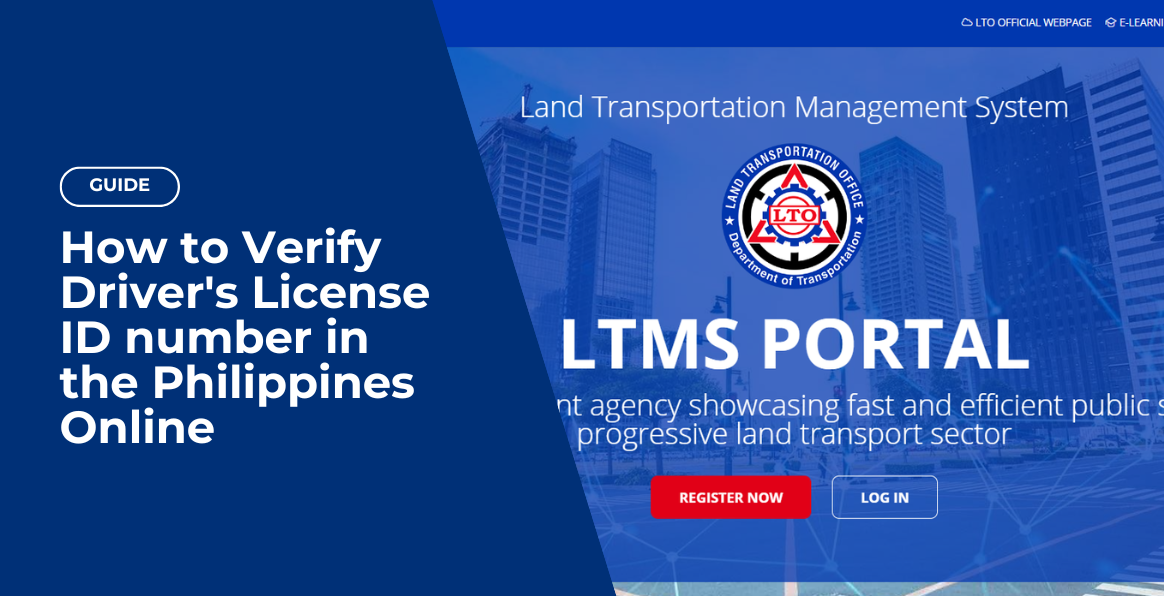
Leave a Reply