On Facebook, group admins can use the “@everyone” tag in posts or comments to notify all members simultaneously. This feature is intended for essential announcements or discussions relevant to the entire group. However, this feature is essential to consider when deciding whether to keep “@everyone” notifications on or turn them off to manage your notification preferences and avoid information overload.
Keep Reading: Wondering how to lock your Facebook profile? Here’s how
Table of Contents
How to turn off notifications for “@everyone” mentions on Facebook
On Desktop:
- Go to Settings & Privacy > Settings.
- Click Notifications > Tags.
- Toggle off “Batch @everyone mentions” under “Who can send you notifications about tags?”.
On Mobile App:
- Tap Menu (three horizontal lines) > Settings & Privacy > Settings.
- Tap Notification Settings > Tags.
- Toggle off the switch next to “Batch @everyone mentions.”
Keep Reading: Netizens beware of malicious tagging on Facebook
Turning off “@everyone” notifications won’t altogether remove them from your sight. You’ll still see them in the group feed or comments, but they won’t trigger any alerts like pop-ups or emails. This means you’ll need to actively check the group to stay updated on “@everyone” discussions while still receiving notifications for individual mentions that use your name or specific tags.
Note:
- This setting applies to all groups you’re a member of.
- You can always turn notifications back on if you change your mind.
Frequently Asked Questions
What are “@everyone” notifications on Facebook?
When someone uses the “@everyone” tag in a Facebook group post or comment, Facebook sends notifications to all members of that group. This means you’ll receive an alert, such as a pop-up or email, informing you that you’ve been mentioned.
Why would I want to turn them off?
There are several reasons why you might want to turn off “@everyone” notifications:
- Reduce notification overload: If you’re a member of many active groups, constant “@everyone” notifications can be overwhelming and distracting.
- Focus on relevant discussions: You might only be interested in discussions specific to you or smaller groups within the larger group.
- Avoid irrelevant mentions: Some admins might overuse “@everyone” for posts that aren’t relevant to everyone in the group.
What happens if I turn off “@everyone” notifications?
You will still see “@everyone” mentions in the group feed or comments, but you won’t receive any notifications for them. You will still receive notifications for individual mentions using your name or specific tags.
Can I turn notifications back on later?
Yes, you can always turn “@everyone” notifications back on by following the same steps and toggling the switch back to “on.”
Is there another way to manage “@everyone” notifications?
Some groups allow admins to set specific criteria for “@everyone” mentions, such as requiring approval from another admin before using it. You can reach out to the group admins to inquire about such functionalities within your specific groups.
Final Thoughts
If you find “@everyone” notifications disruptive or overwhelming, consider following the outlined steps to turn them off on desktop and mobile platforms. You can always adjust your notification preferences later based on your evolving needs and group activity.
By effectively managing your “@everyone” notifications, you can create a more personalized and focused Facebook experience, ensuring you stay informed about relevant information while minimizing unwanted distractions.
Keep Reading: Meta to restrict more content on Facebook and Instagram for teens
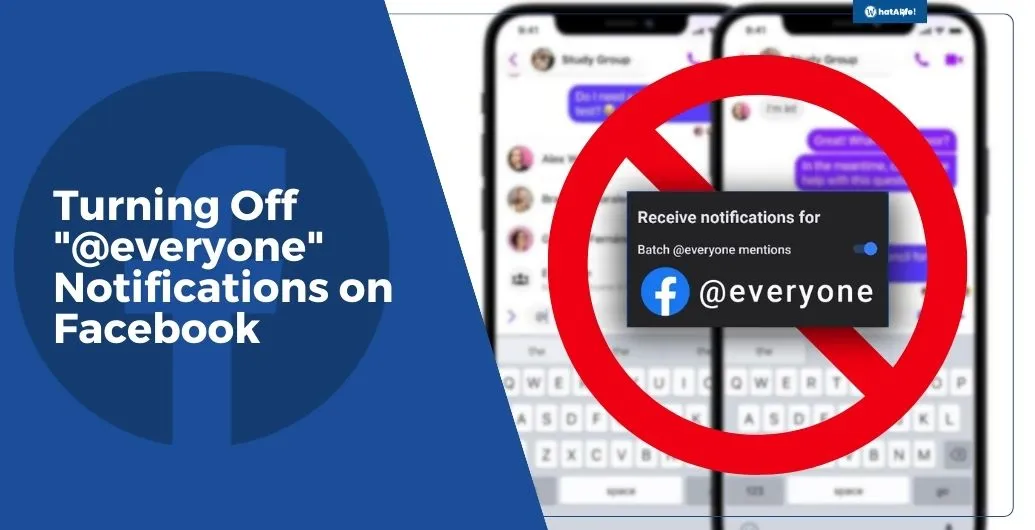
Leave a Reply