As part of the agency’s innovative efforts, as well as help curb the infections of the ongoing pandemic, the Land Transportation Office (LTO) launched an online portal. With this, driver license applicants and other transactions can now access online.
LTO launched the Land Transportation Management System (LTMS) portal on May 18, 2020.
Among the features that the LTMS provide include student driver permit application, driver/conductor’s application for renewal of a license, requests for revision of records, and requests for Certificate of No Apprehension.
In this article, we are going to focus on the step-by-step guide to apply for a driver’s license online at the comforts of your home using a computer, tablet, or smartphone— eliminating long waiting times at LTO offices.
Continue reading below.
STEP 1
Go to the LTMS portal
here. Then, click
Register Now for new users, otherwise, click
Log In.
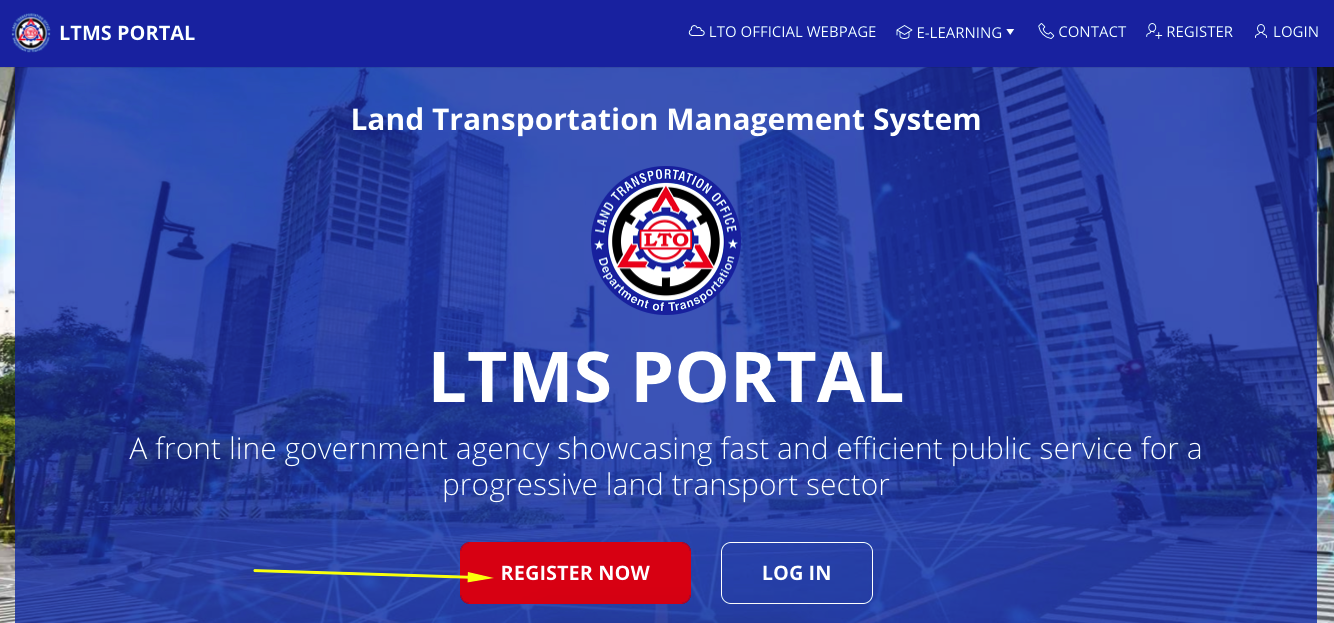
STEP 2
Carefully read the Terms of Agreement. If you agree to it, simply tick the box that says “
Yes, I accept” at the bottom of the page. Encode the security code in the blank box provided and then click ‘
Next’.
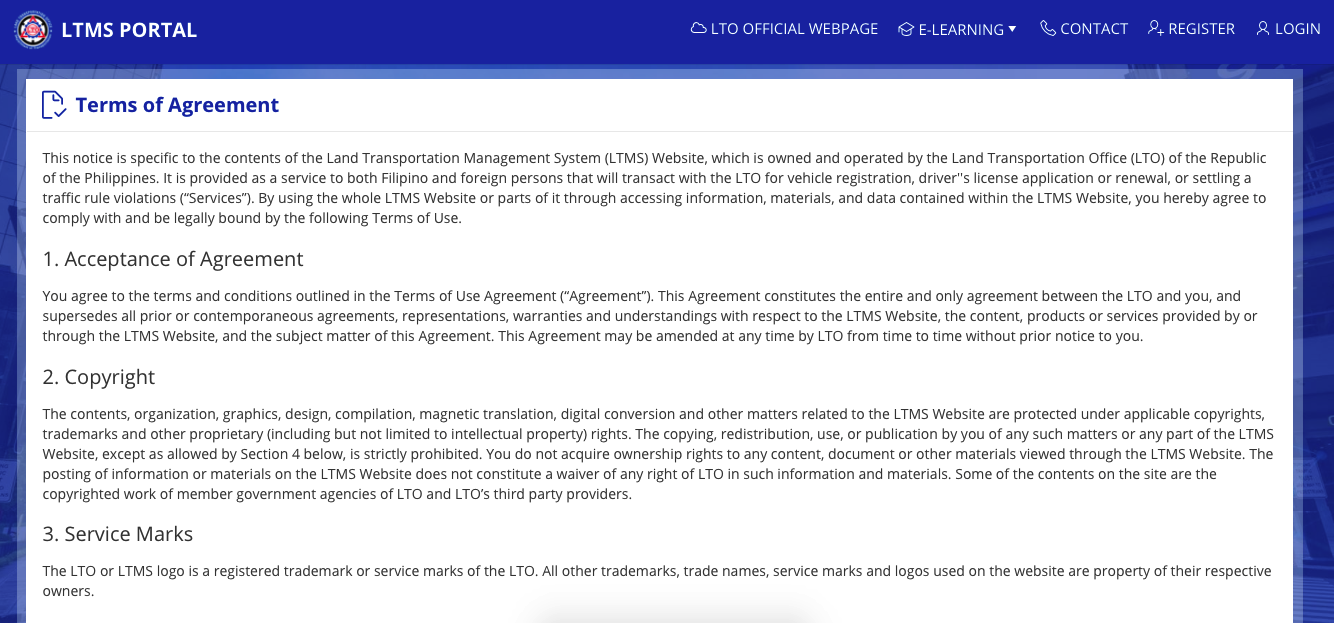
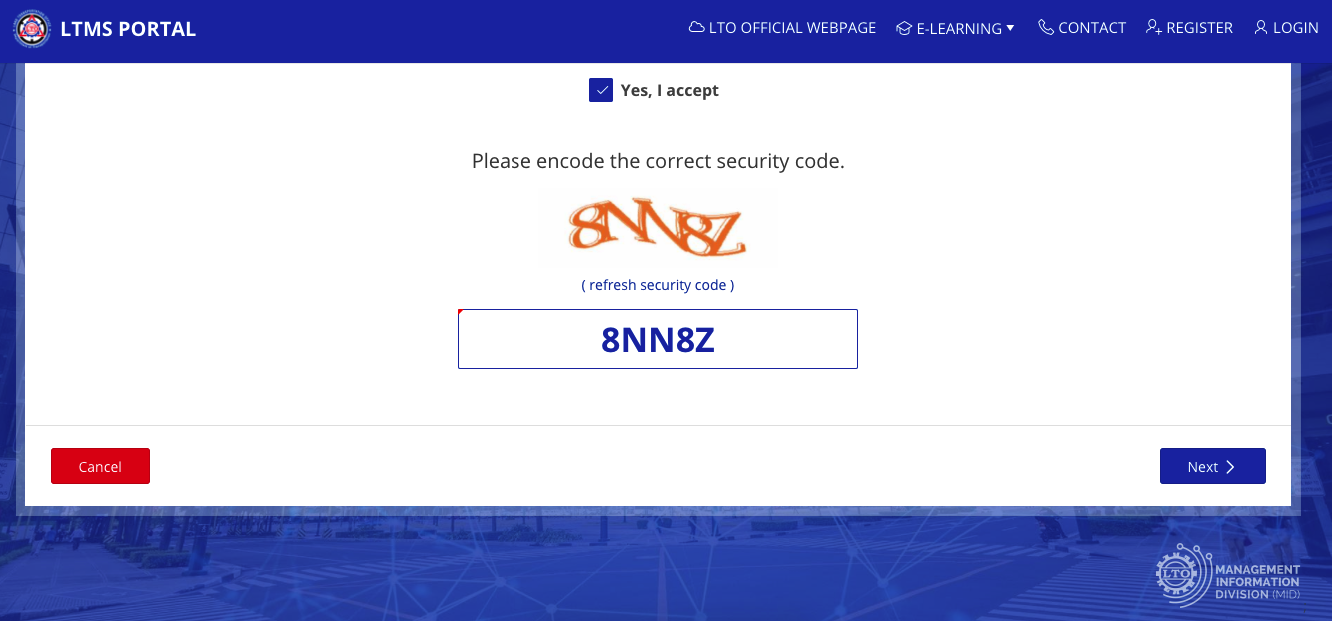
STEP 3
Select ‘
Enroll As An Individual’ to proceed with the registration.
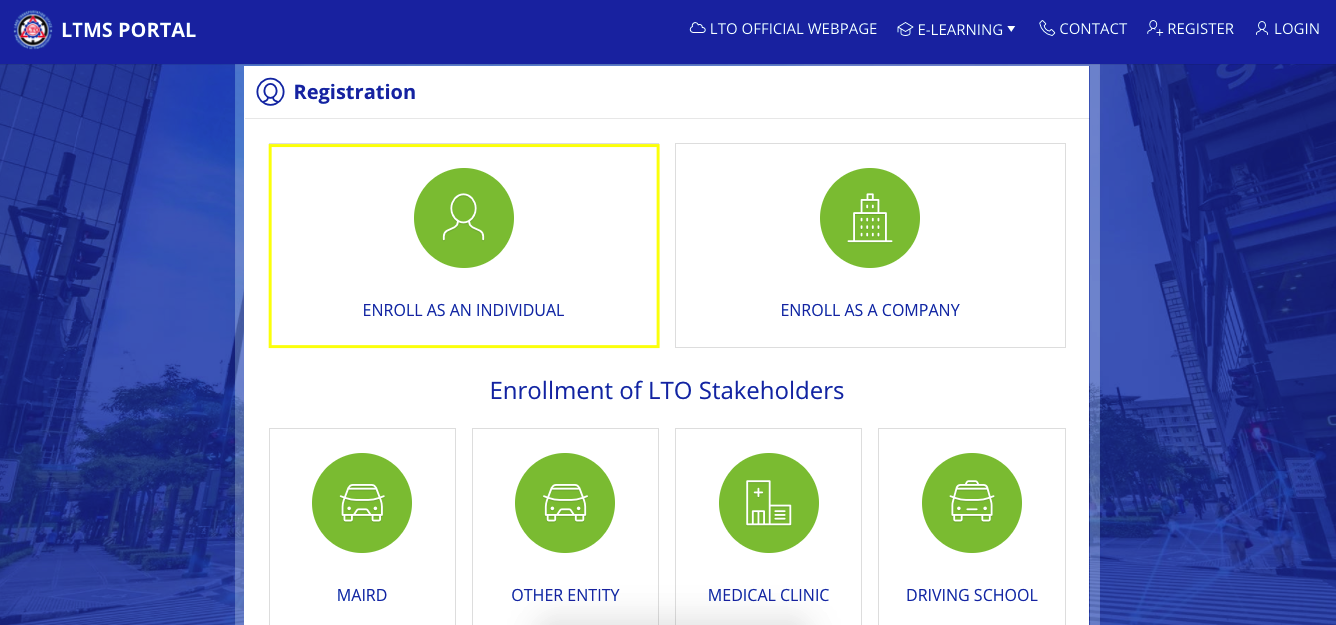
The LTMS portal offers a convenient way to register both to companies and individual motorists. Since the focus of this guide is individual applicants, select ‘
Enroll As An Individual’.
STEP 4
Answer the question on whether you have an existing license or not.
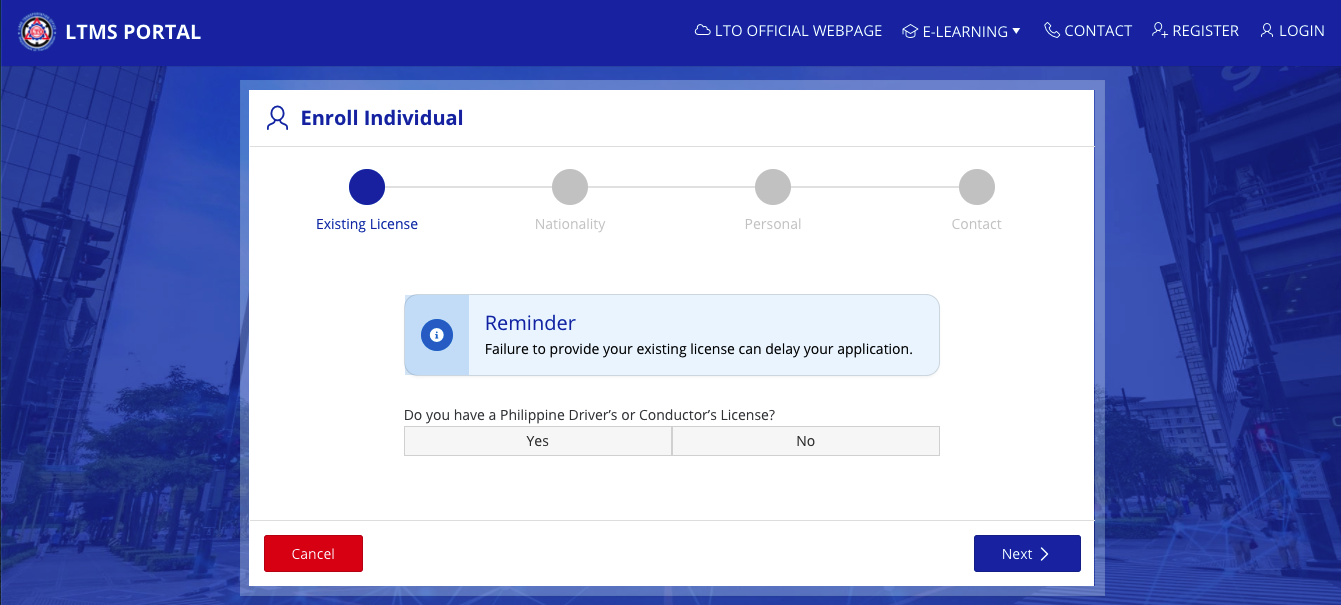
If you already have an existing license, select ‘
Yes‘. You will then have to provide the license number, the expiry date, and an answer to a security question. Double-check your information before proceeding to the next step. The existing license holder will have to provide some personal and contact information before clicking on ‘
Create Account‘.
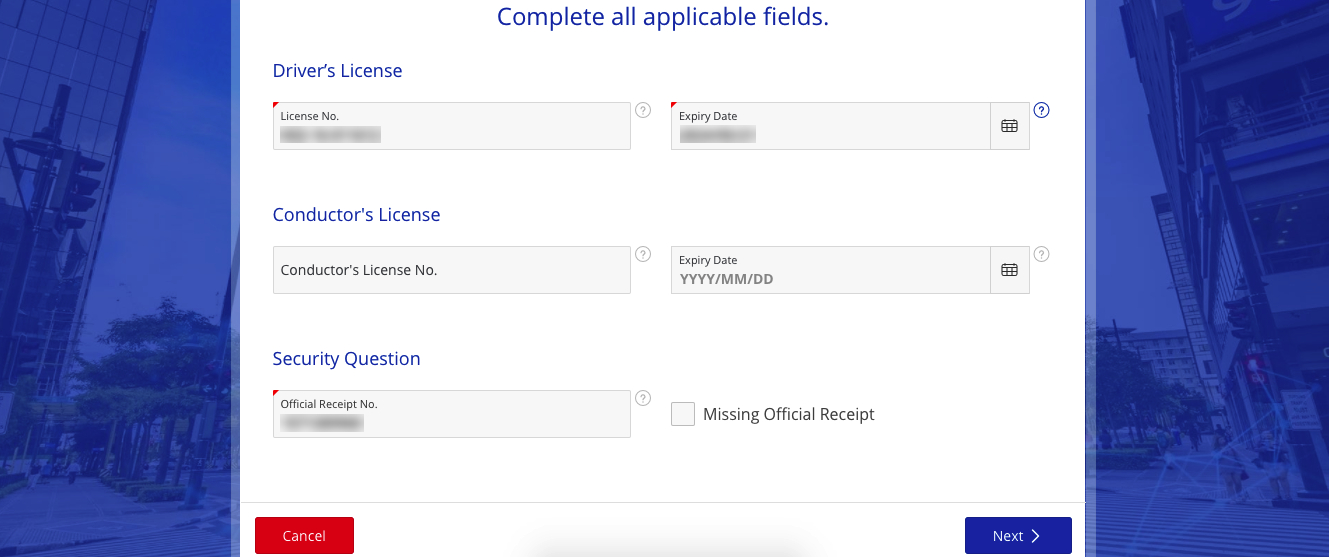
On the other hand, first-timers should select ‘
No‘. It will then proceed to the next question. The proceeding steps are for first-timers.
STEP 5
Answer the question regarding your nationality.
Select ‘
Yes’ to answer the question ‘
Are you a Filipino citizen?’. Otherwise, select ‘
No’.
STEP 6
Provide your personal details. Fill in the requested information in the boxes provided. These include your name, birth date, gender, and your mother’s maiden name.
Once you’re done, click ‘
Next’.
STEP 7
Provide your contact details including your email address and phone number. Fill in the requested information and then click ‘
Create Account’ to proceed to the next step.
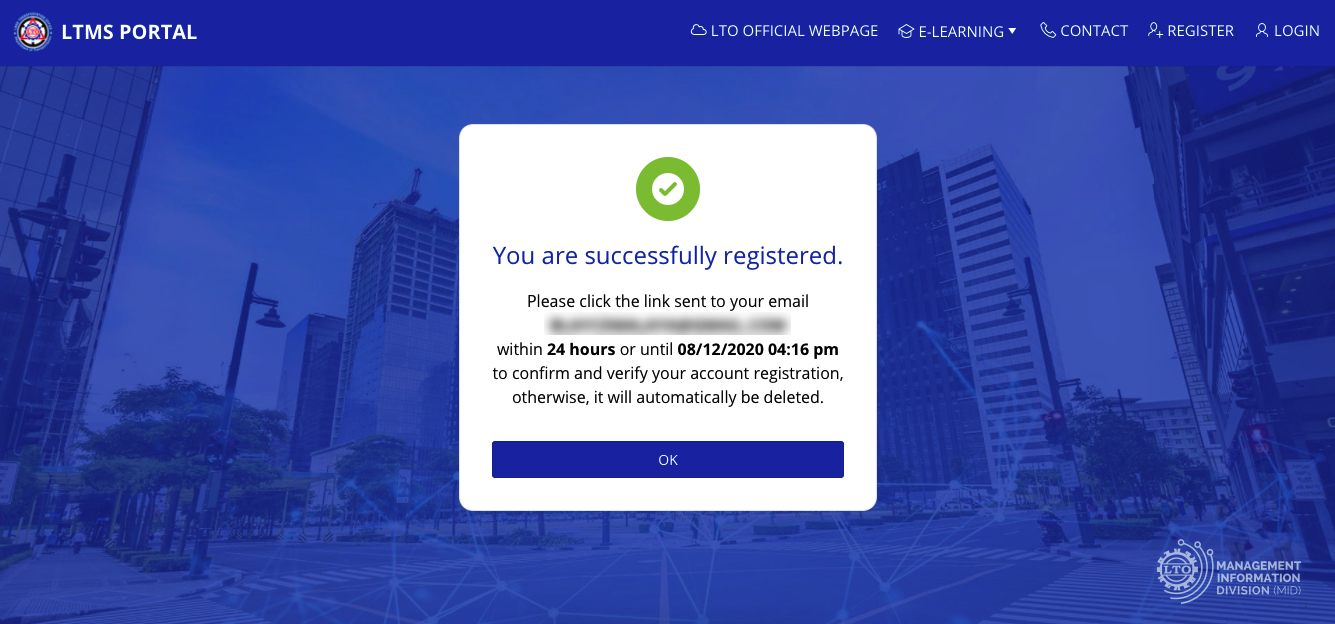
STEP 8
Click the link sent to your email address to verify your account. You should receive the email almost instantly. If you can’t find it in your inbox, check if it’s in your
SPAM folder.
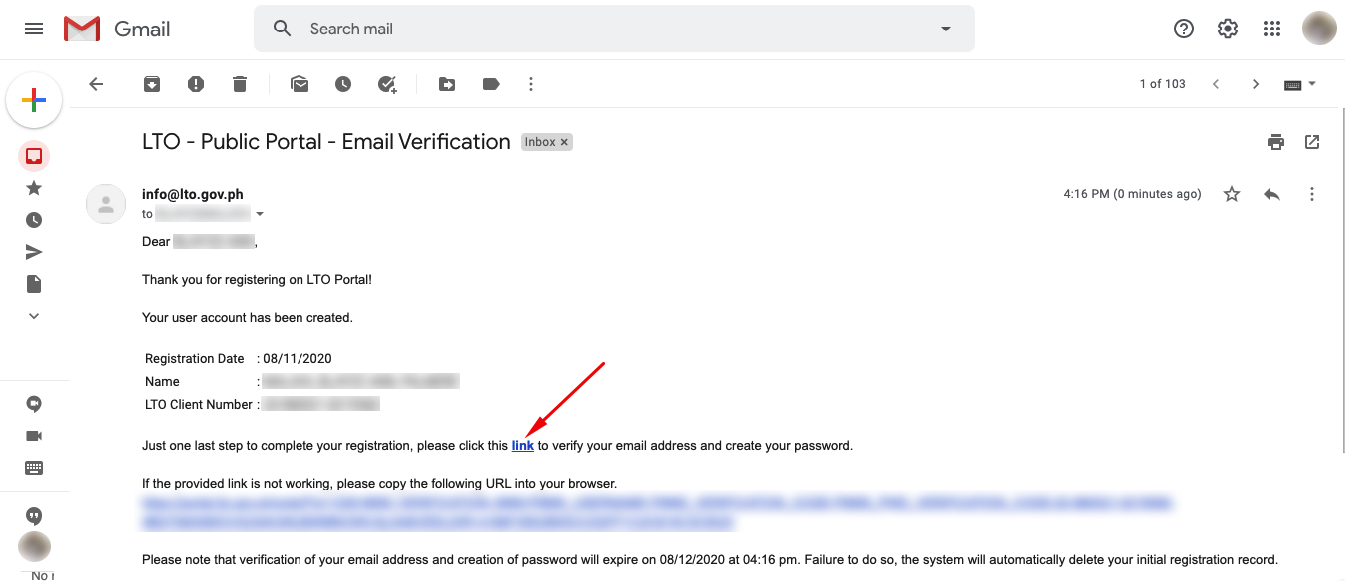
Make sure to access the link within 24 hours otherwise, your account will be automatically deleted.
STEP 9
Create your password and make sure to follow these guidelines:
- Must have at least 8 characters.
- Must contain at least one alphabetic character.
- Must contain at least one number.
- Must have a combination of upper and lower case alphabets.
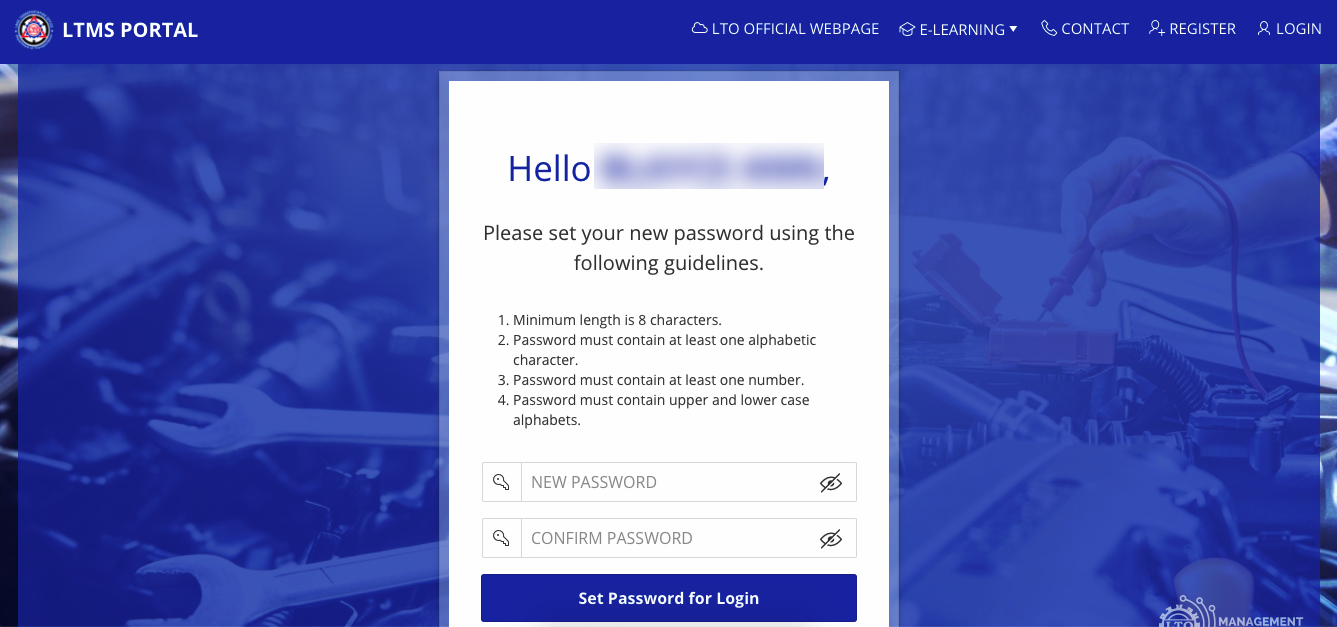
Once you’re done, click ‘
Set Password for Login’.
STEP 10
Sign in to your account using your new password.
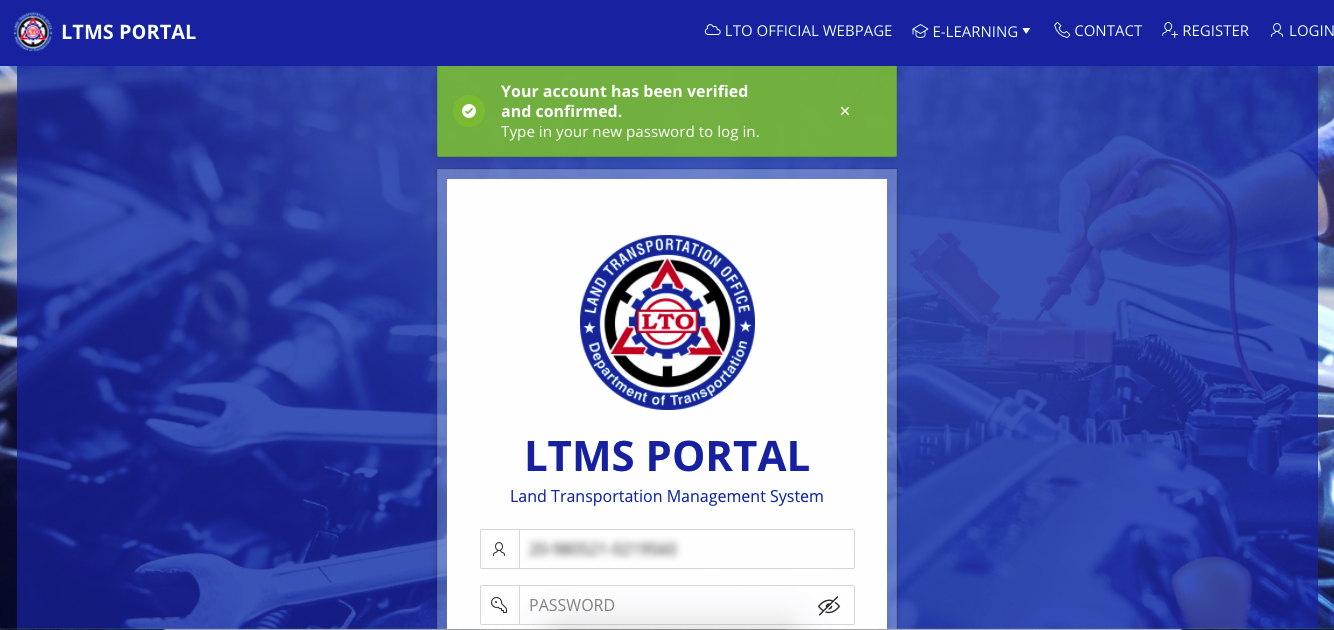
Username is already provided. Since this is the case, don’t forget to tick the box that says ‘
Remember username’ so the system will remember your prefilled username the next time you log in.
STEP 11
On the home page, there are four icons. Select ‘
Licensing’ on your dashboard to access the online license application
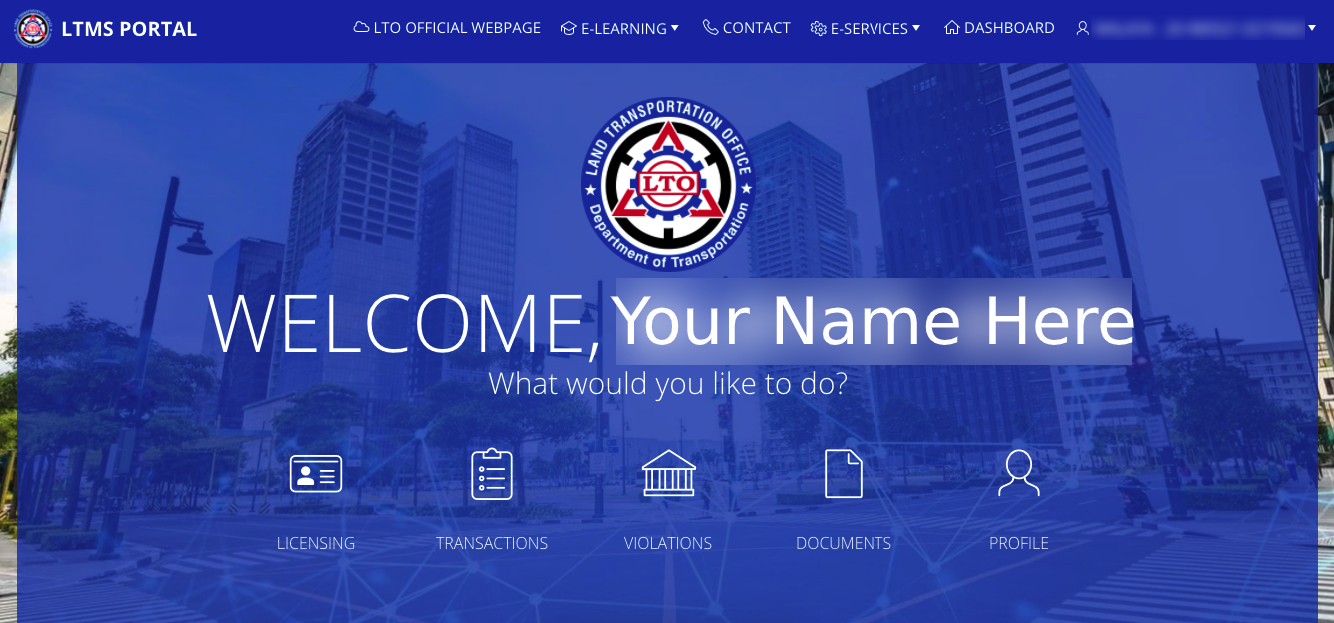
STEP 12
Complete your online application form. Some of the questions have already been answered during the previous steps. Complete all the fields with red marks as they are vital in your application.
Vital information that will be requested from you includes your educational attainment, place of birth, eye color, height, weight, emergency contact person, and your complete address.
When you’re finished, click ‘
Apply Changes’.
You’ll be redirected to the dashboard. Click ‘
Licensing’ again. Read the Terms of Use and click ‘
Accept’.
After that, the succeeding steps will then ask you to select the following details, including:
- Type of license (Student’s License, Driver’s License, or Conductor’s License);
- Type of application (New Application, Renewal, Revision of Records, Application for Additional Codes, etc.); and
- The preferred appointment schedule and LTO office.
Note: The setting of appointments through the LTO Online PASS is a FREE PUBLIC SERVICE offered by the LTO.
If you have experienced being charged in exchange for setting appointments, report immediately at
922-9061 to 63.
Also, as per IATF Resolution No. 43,
persons below 21 and above 60 years old may be denied entry to government offices. In strict compliance with this, the LTO
will not be accepting any appointments and/or transactions from persons who fall under the categories stated above.
You can also pay for the fees online. However, some transactions, such as the new application and license renewal, will require you to input your Medical Certificate number; otherwise, the process will not resume. Make sure to secure a medical certificate ahead before proceeding online application.
The Department of Transportation is also eyeing to implement the home delivery of driver’s licenses and motor vehicle plates as part of the government’s digitalization program.
Stay tuned for updates!
—
Reference/Source
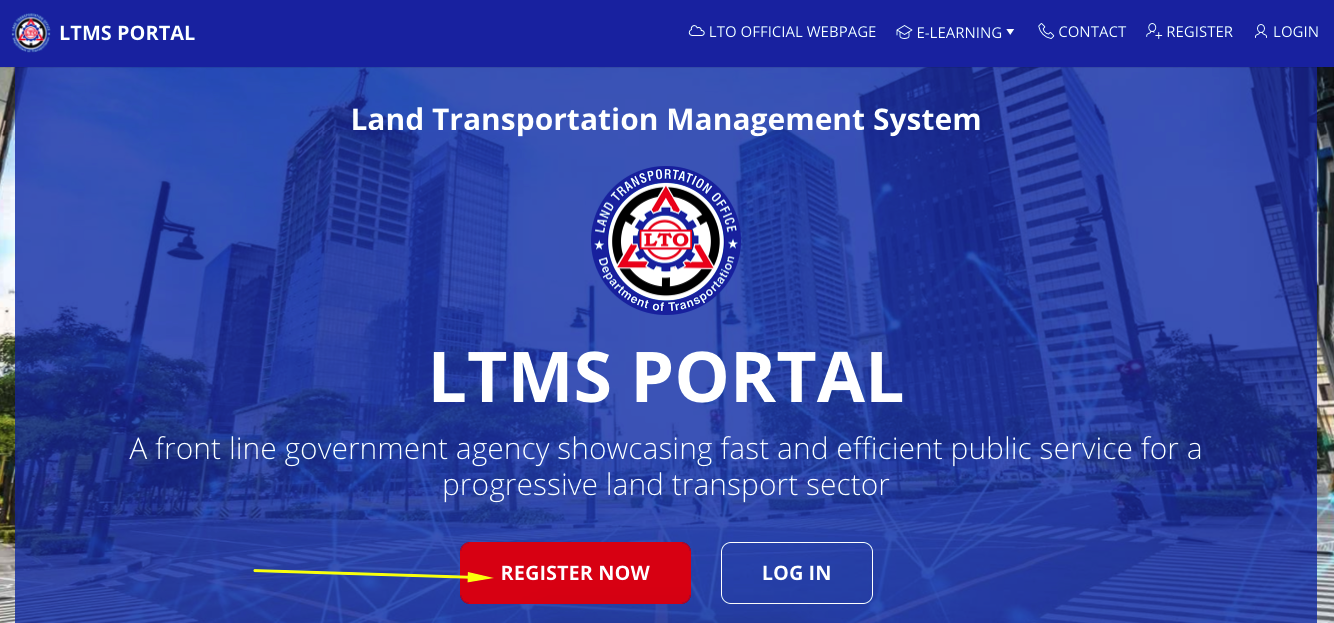
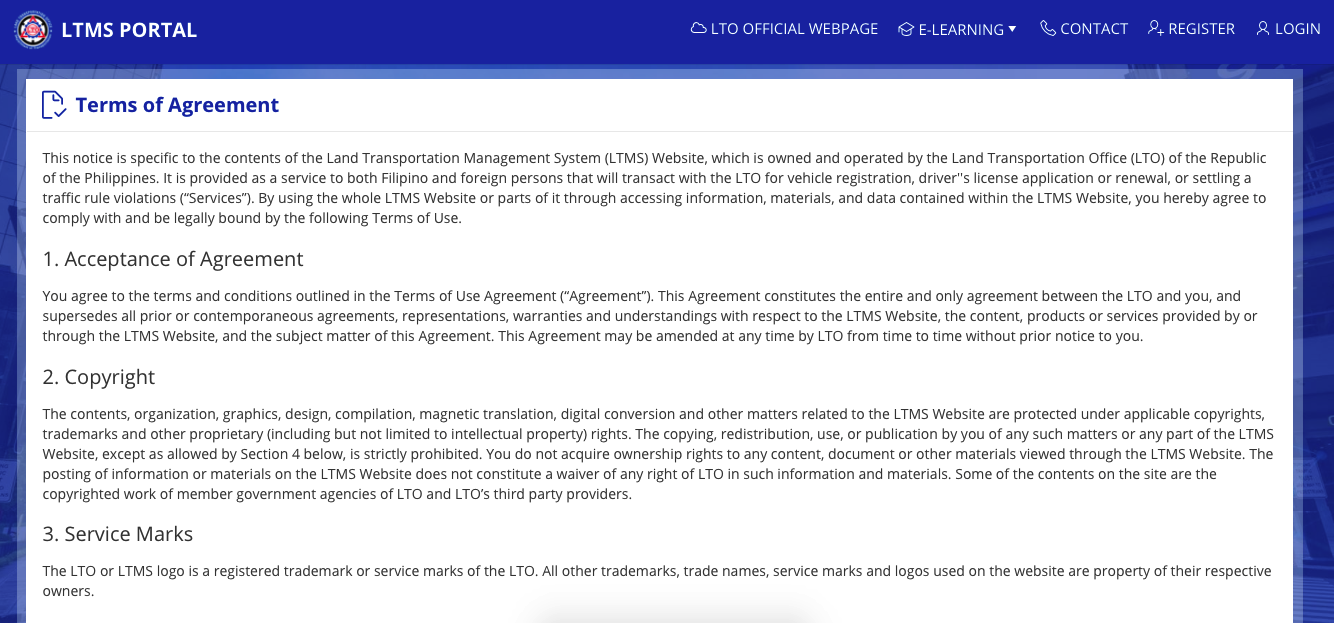
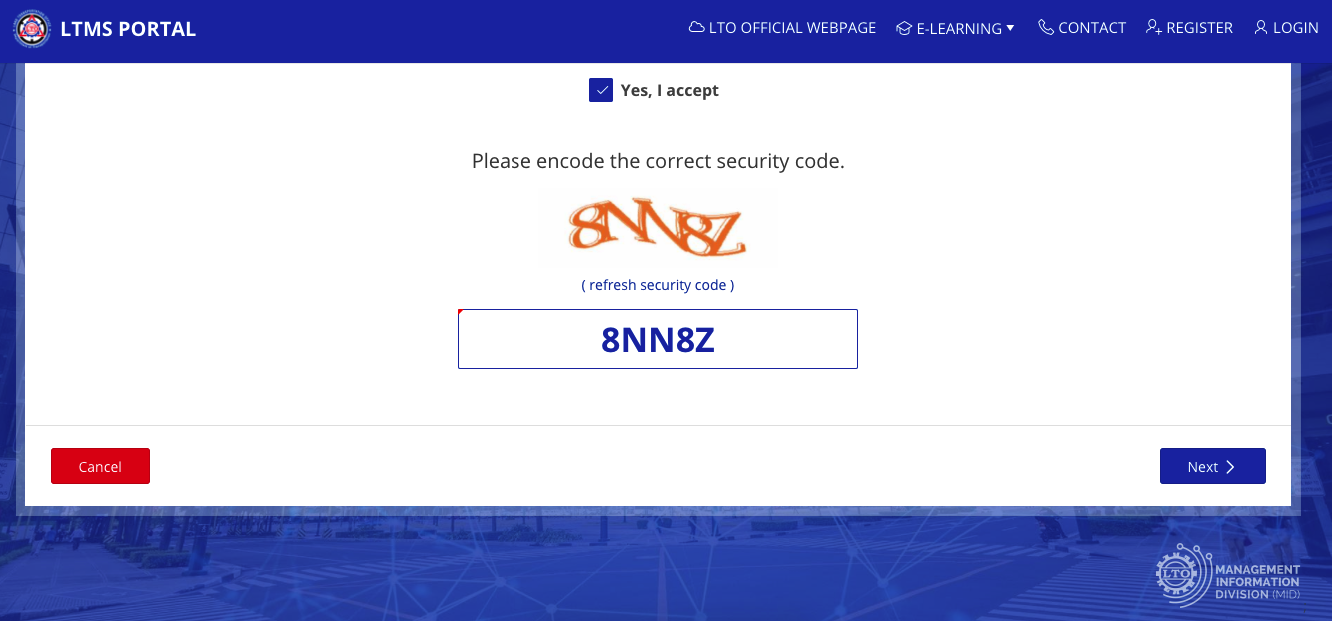
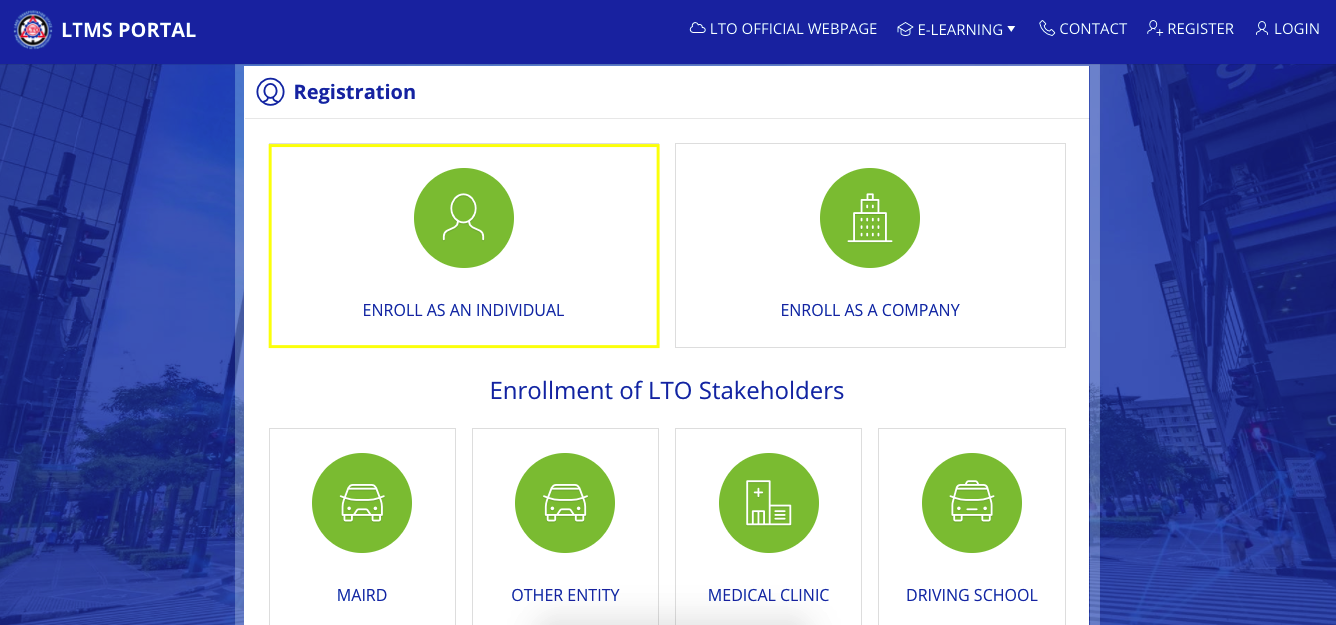 The LTMS portal offers a convenient way to register both to companies and individual motorists. Since the focus of this guide is individual applicants, select ‘Enroll As An Individual’.
The LTMS portal offers a convenient way to register both to companies and individual motorists. Since the focus of this guide is individual applicants, select ‘Enroll As An Individual’.
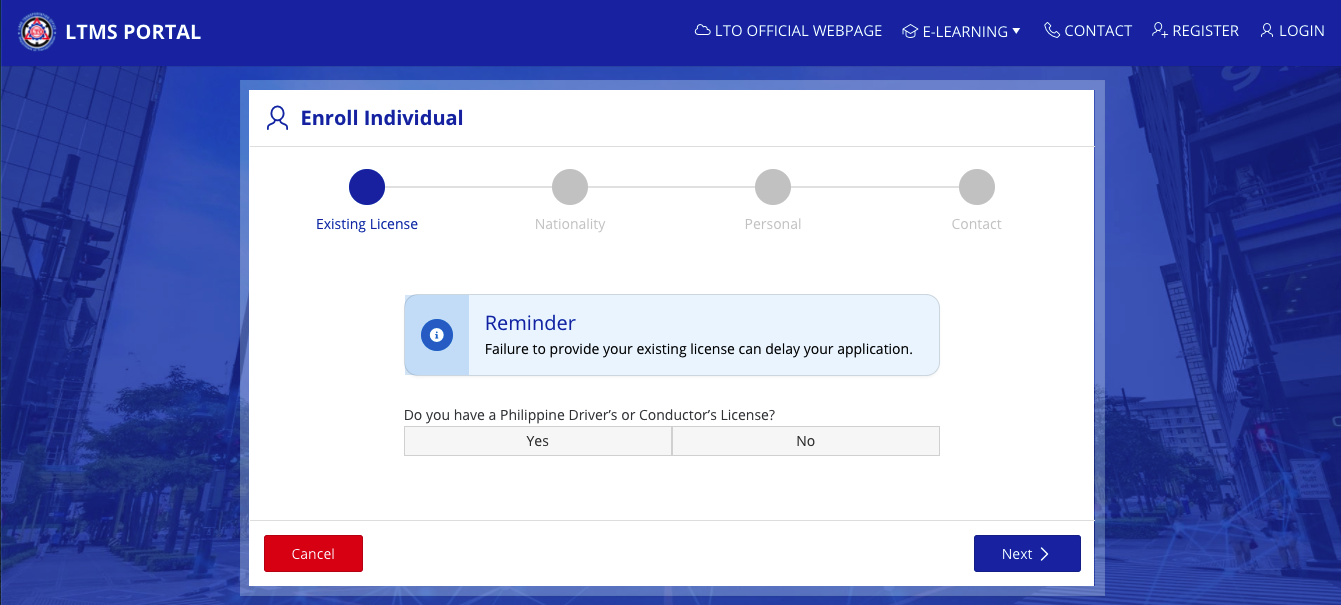 If you already have an existing license, select ‘Yes‘. You will then have to provide the license number, the expiry date, and an answer to a security question. Double-check your information before proceeding to the next step. The existing license holder will have to provide some personal and contact information before clicking on ‘Create Account‘.
If you already have an existing license, select ‘Yes‘. You will then have to provide the license number, the expiry date, and an answer to a security question. Double-check your information before proceeding to the next step. The existing license holder will have to provide some personal and contact information before clicking on ‘Create Account‘.
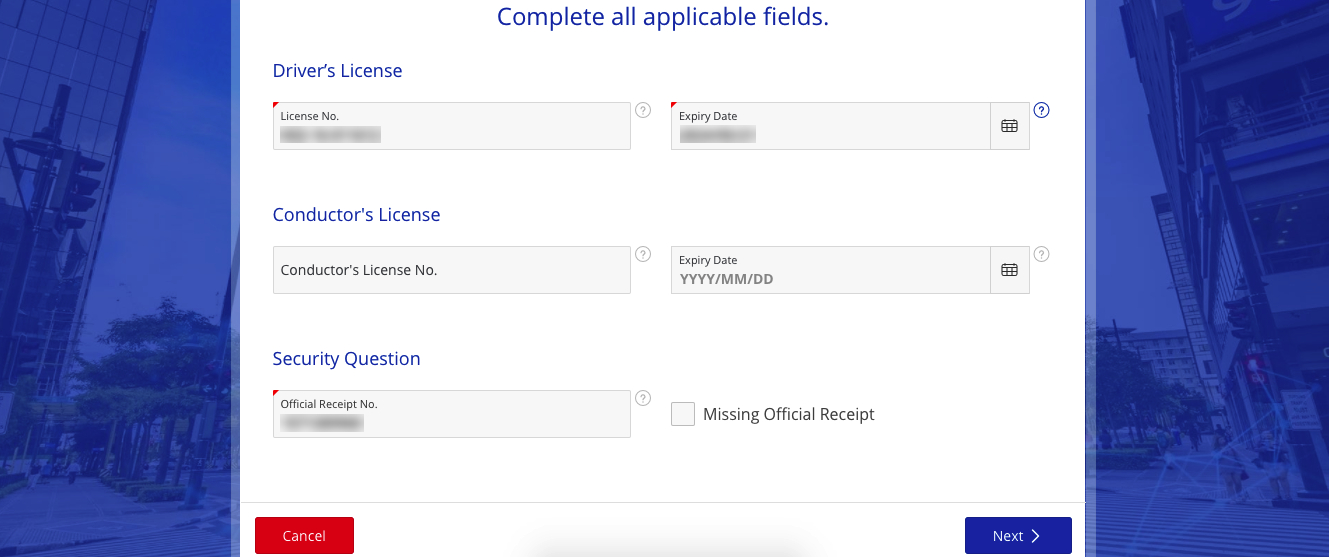 On the other hand, first-timers should select ‘No‘. It will then proceed to the next question. The proceeding steps are for first-timers.
On the other hand, first-timers should select ‘No‘. It will then proceed to the next question. The proceeding steps are for first-timers.
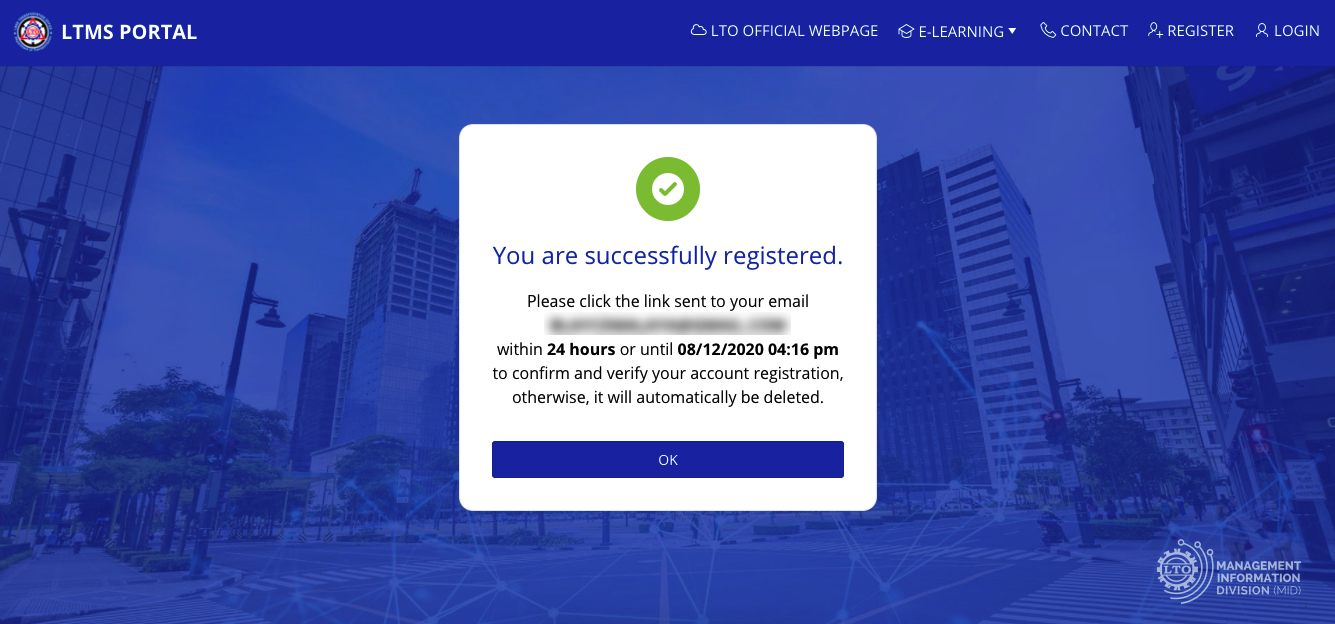
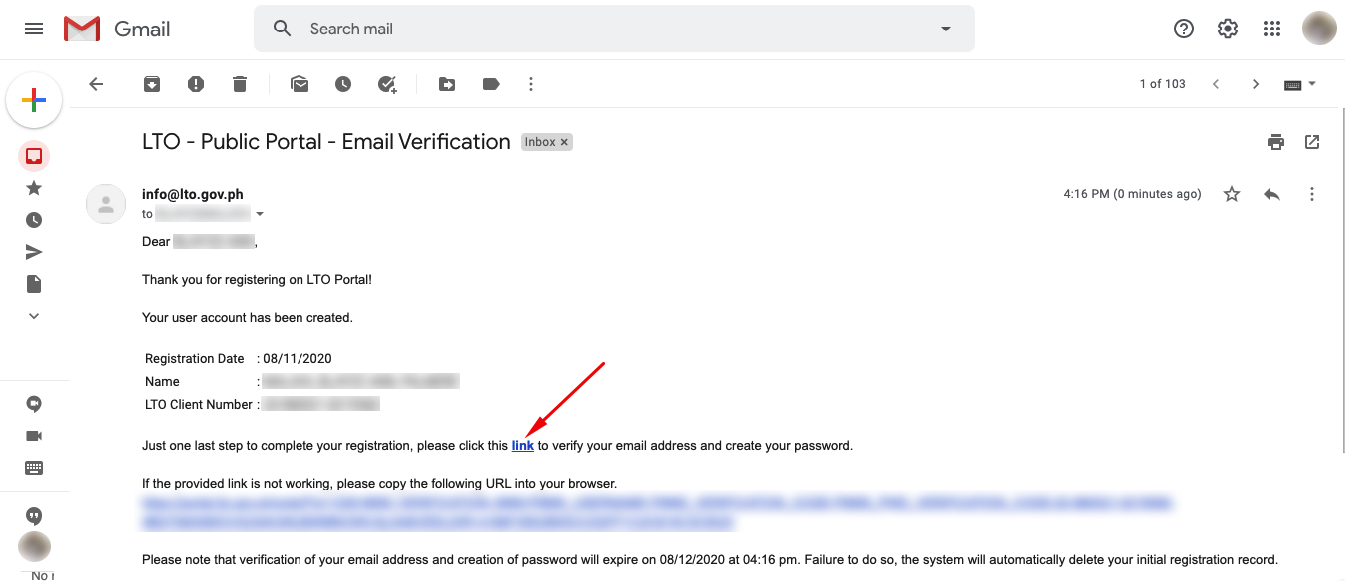 Make sure to access the link within 24 hours otherwise, your account will be automatically deleted.
Make sure to access the link within 24 hours otherwise, your account will be automatically deleted.
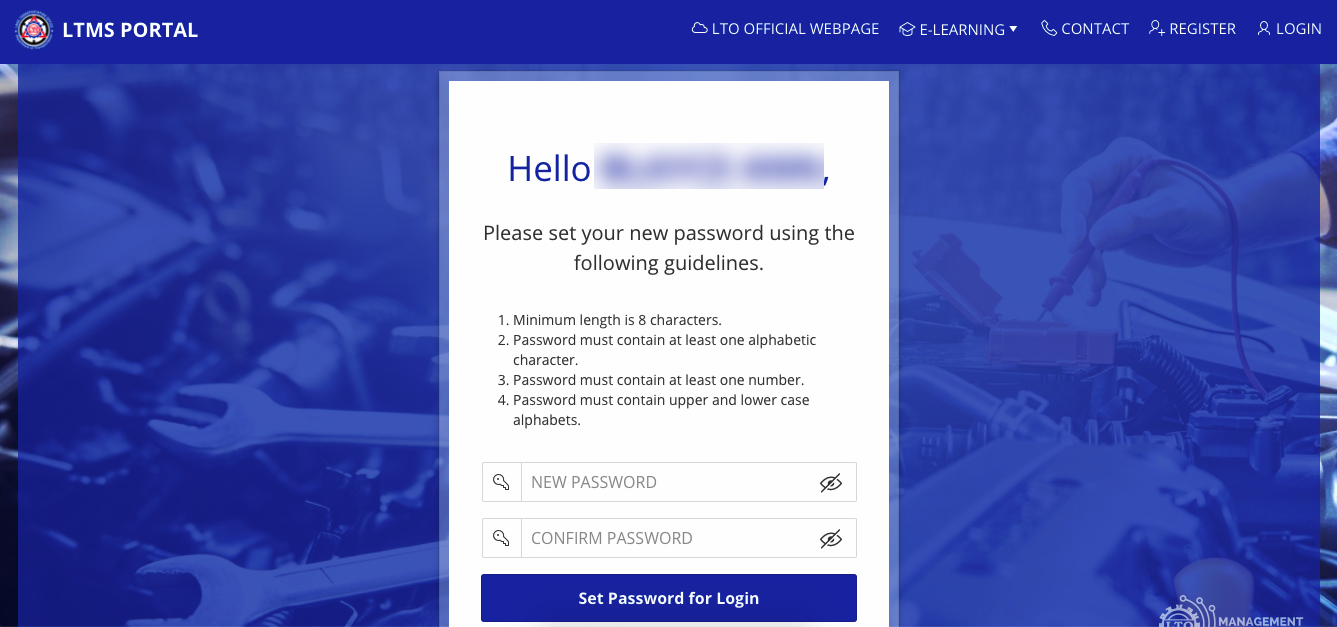 Once you’re done, click ‘Set Password for Login’.
Once you’re done, click ‘Set Password for Login’.
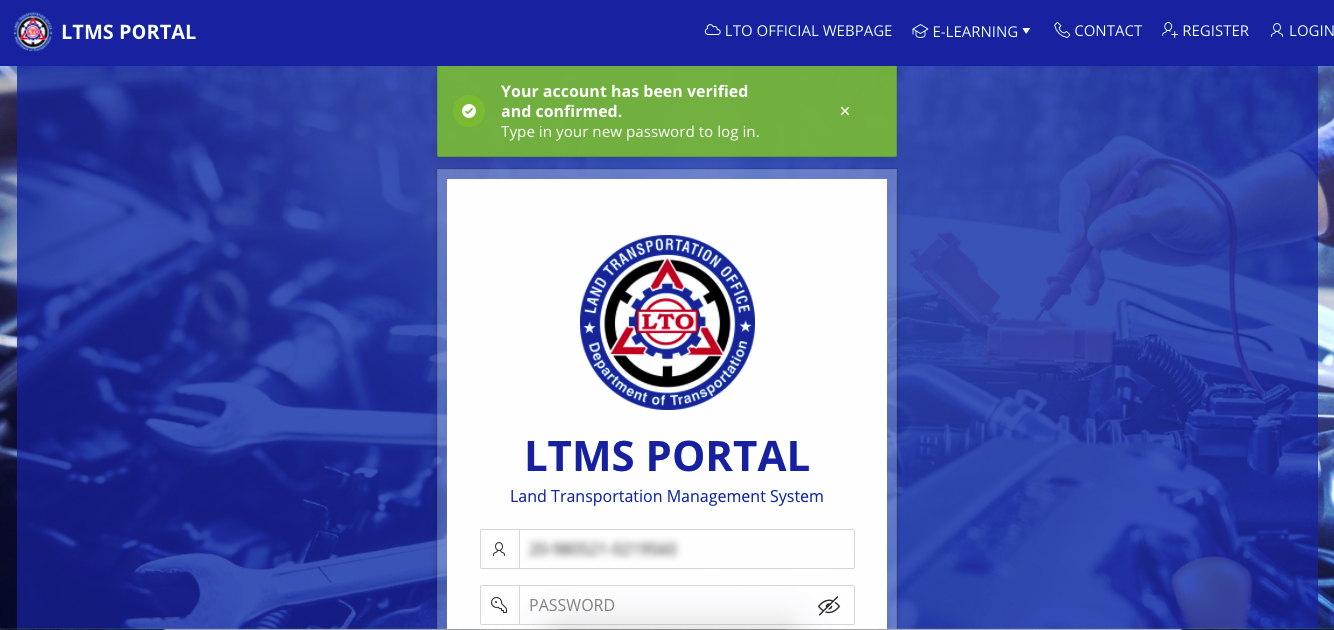 Username is already provided. Since this is the case, don’t forget to tick the box that says ‘Remember username’ so the system will remember your prefilled username the next time you log in.
Username is already provided. Since this is the case, don’t forget to tick the box that says ‘Remember username’ so the system will remember your prefilled username the next time you log in.
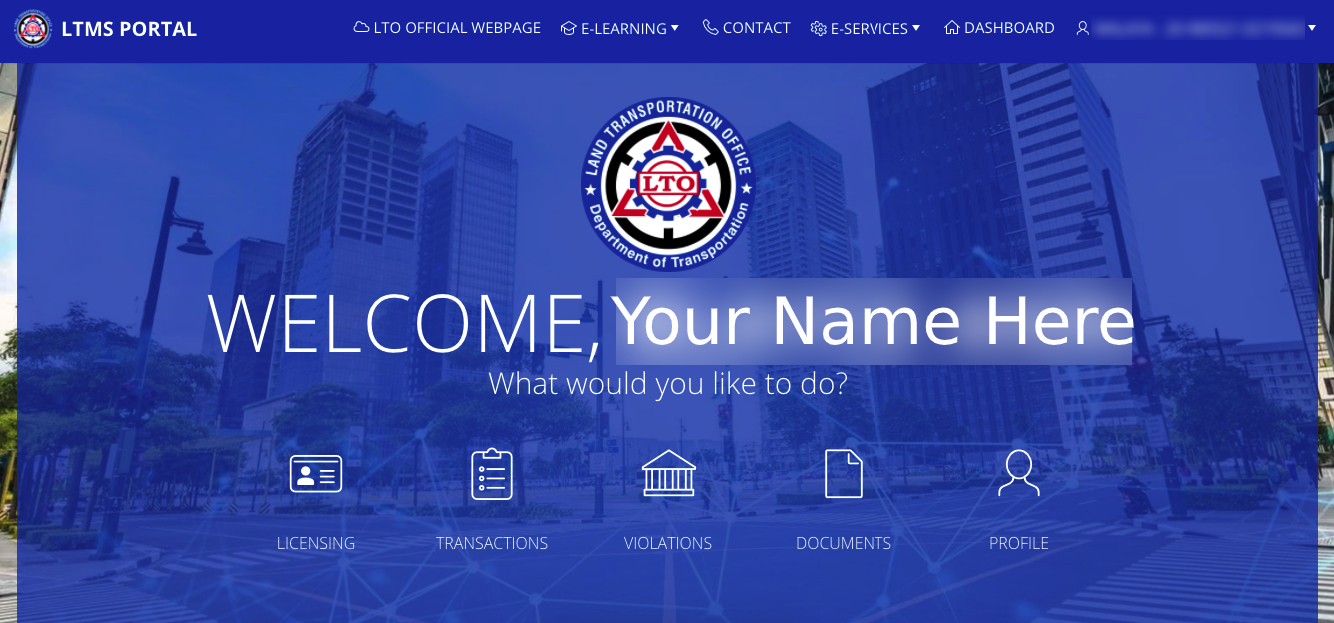
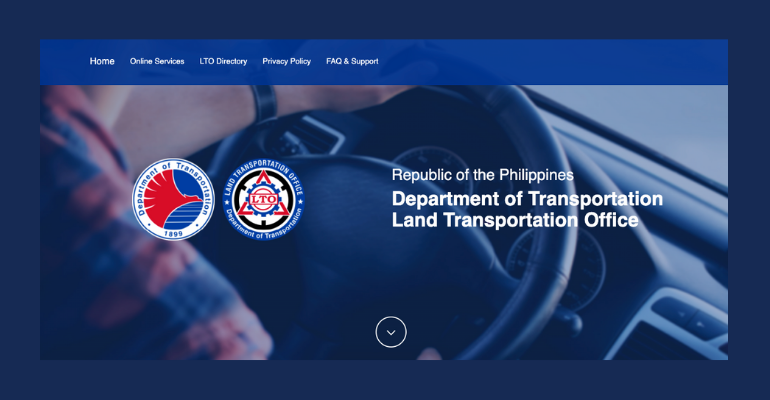
Leave a Reply