GCash has become an essential tool for Filipinos. That’s because it made it easier to manage finances and transactions and access various financial services through your phone. However, even with its user-friendly interface, you can still run into issues. Whether you need to submit a ticket or recover an account, this guide will help you navigate through GCash’s Help Center.
Table of contents
- How to get help or submit a ticket in GCash
- How to chat with an agent in GCash
- How to follow up GCash ticket number
- How to chat with an agent in GCash
- How to get your money back from GCash
- How to get money back from GCash if sent it to the wrong number
- How to retrieve GCash money from an inactive number
- How to report a GCash transaction
- How to recover account on GCash
- How to make another GCash account using the same number
- Final Thoughts
How to get help or submit a ticket in GCash
As a leading mobile wallet and financial services app, GCash makes digital banking convenient for its users. However, running into app or account issues can sometimes be unavoidable. It’s a good thing the platform gives you multiple options to seek help. Here are the steps you can take if you need assistance:
Search for answers
If you need help quickly, consider using the app’s search bar. It can give you self-help guides on how to navigate through common GCash issues. To do this, follow the steps below:
- Open the GCash app
- Tap the ‘Help’ button on the top right corner of the screen
- Tap ‘View All Articles’
- Once you reach the ‘GCash Help Center’ screen, you’ll see the search bar
- Enter relevant keywords to find articles on your problem
Browse Products & Services
If you prefer to browse your options, you can also check out the articles in the ‘Browse Products & Services’ section of the GCash Help Center. It’s located below the search bar of the page.
From there, you can access detailed self-help guides on common GCash concerns. You can scroll through the list to find a relevant article to help with your issue.
GCash submit ticket
If you need further help, you can also submit a ticket. This way, a representative from GCash can reach out to help solve your issue. To submit a ticket, follow these steps on the GCash app:
- Log into the GCash app
- Tap ‘Profile’ on the bottom right corner of the screen
- Then, tap ‘Help’
- Tap ‘View All Articles’
- On the search bar, find the right article that matches your concern
- If applicable, the self-help guide will provide a link where you can submit a ticket
- The links have different variations, such as ‘click here to file a report’ or ‘click here to submit a request’
- After tapping the link, fill in the necessary details and tap ‘Submit’
How to chat with an agent in GCash
If you need quick assistance, you can also talk to GCash’s Artificial Intelligence (AI)-powered chatbot, Gigi. It will provide you with quick answers and guides on how to solve your issue.
To access Gigi, follow these steps:
- Log into the GCash app
- Tap ‘Profile’ on the bottom right corner of the screen
- Then, tap ‘Help’
- Tap ‘View All Articles’
- You’ll see ‘Chat with Gigi’ on the bottom of the screen
- You can start talking to Gigi by typing your question
- Wait for Gigi to respond and follow its instructions
How to follow up GCash ticket number
Once you submit a ticket, GCash can take a few hours or days to provide a solution to your problem. You can follow up on your request by following these steps:
- Log into the GCash app
- Tap ‘Profile’ on the bottom right corner of the screen
- Then, tap ‘Help’
- Tap ‘Chat with Gigi’ at the bottom of the screen
- Type ‘status of my ticket’
- Tap ‘Show Form’ and provide your GCash-registered number and email address
- Select your ticket number and wait for Gigi to give an update on your ticket
- To follow up on your ticket, type a message so Gigi can update it
How to chat with an agent in GCash
If you want to chat with an agent, you can do so by following these steps:
- Log into the GCash app
- Tap ‘Profile’ on the bottom right corner of the screen
- Then, tap ‘Help’
- Tap ‘Chat with Gigi’ at the bottom of the screen
- Type ‘chat with an agent’
- Wait for Gigi to respond
- Tap the ‘submit a ticket’
- Fill in the necessary details and click Submit
- Wait for an agent to reach out to you within 24 hours
How to get your money back from GCash
If you made a bank transfer from GCash to another bank and the recipient hasn’t received the funds, there’s no need to fret. Delays can sometimes happen because of system errors or ongoing maintenance. If there’s an issue with your bank transfer, GCash will notify you via text message saying the money will either be:
- Returned to your GCash wallet within 1-2 business days or
- Credited to your recipient’s bank account within 3-5 business days
The same way goes if a recipient makes a bank transfer via GCash and you don’t receive the money. If you or your recipient still don’t receive the funds within the given period, you can submit a ticket on the GCash app by following these steps:
- Log into the GCash app
- Tap ‘Profile’ on the bottom right corner of the screen
- Then, tap ‘Help’
- Tap ‘View All Articles’
- Click the ‘Transfer’ icon in the Products & Services section
- Open the ‘Get Help with Bank Transfer’ tab
- Select ‘Someone sent money to my bank using GCash, but I didn’t receive it,’ or My bank transfer from ‘GCash to another bank was not received by the recipient’
- Read the guide and click the ‘click here to ask for help’
- Fill in the necessary details and tap ‘Submit’
How to get money back from GCash if sent it to the wrong number
If you accidentally sent money to the wrong number, GCash can’t reverse the transaction, as you’re responsible for confirming the details of your recipient. The best thing that you can do is to contact the wrong recipient and request the money back.
Also Read: Your Ultimate Guide on How to Cash Out in GCash (2024)
How to retrieve GCash money from an inactive number
If you accidentally sent money to an old or inactive number of your intended recipient, they can request to transfer the funds to their active account by following these steps:
- Log into the GCash app
- Tap ‘Profile’ on the bottom right corner of the screen
- Then, tap ‘Help’
- Tap ‘View All Articles’
- Click the ‘Your Account’ icon in the Products & Services section
- Select ‘Manage Your Account’
- Tap ‘See all 13 articles’
- Look for ‘Transfer funds from your Old GCash Account to a New GCash Account’
- Read the guide and click on the ‘Click here’ link at the bottom of the article
How to report a GCash transaction
If you see an unauthorized transaction on your GCash account, make sure to report it within 15 days of the incident. To do this, follow these steps:
- Log into the GCash app
- Tap ‘Profile’ on the bottom right corner of the screen
- Then, tap ‘Help’
- Tap ‘View All Articles’
- Click the ‘Your Account’ icon in the Products & Services section
- Select ‘Account Security,’ then press ‘See all 12 articles’
- Look for ‘Spot and report scam transactions’
- Read the guide and open the ‘Unrecognized items in the Transaction History’ section
- Read the guide and submit a ticket to GCash by tapping ‘click here to ask for help’
- Fill up the form and click ‘Submit’
How to recover account on GCash
GCash deactivates your account if it’s not fully verified and you haven’t made a transaction within the last 12 months. Once it’s permanently deactivated, you’ll lose access, and you won’t be able to recover it. So, you’ll need to register for a new GCash account.
GCash can also restrict or put your account on hold if the platform notices the following:
- The information you provided during verification is not real, accurate, or genuine
- You’re using your account for illegal activities
- GCash receives a directive from the government or court
- Your account is subject to an investigation
- You have not made any transactions within the last six months
Also Read: GUIDE: How to Verify Your GCash Account
If your account is on hold, you can submit documents for further review by following these steps:
- Log into the GCash app
- Tap ‘Profile’ on the bottom right corner of the screen
- Then, tap ‘Help’
- Tap ‘Chat with Gigi’ at the bottom of the screen
- Type ‘account on hold’
- Gigi will respond with a link to a form
- Fill up the necessary details and prepare to upload the following:
- Photos of 2 valid IDs
- A selfie with the IDs
- A screenshot of your phone/SIM settings showing your GCash-registered number
How to make another GCash account using the same number
Unfortunately, you can’t make another GCash account using the number. GCash only allows you to have one digital wallet per mobile number. However, you can have up to five different wallets or mobile numbers registered under your name.
Final Thoughts
Thankfully, GCash has made it easier to ask for assistance through their Help Center. It contains in-depth guides on the most common problems that users can encounter. If you need further assistance, you can get quick advice from GCash’s AI-powered chatbot, Gigi, or submit a ticket to get your problem solved promptly. Hopefully, this guide will make it easier for you to navigate the app’s support system.
Sources: (1), (2), (3), (4), (5)
Keep Reading: How to Change your Number in GCash with the Same Account
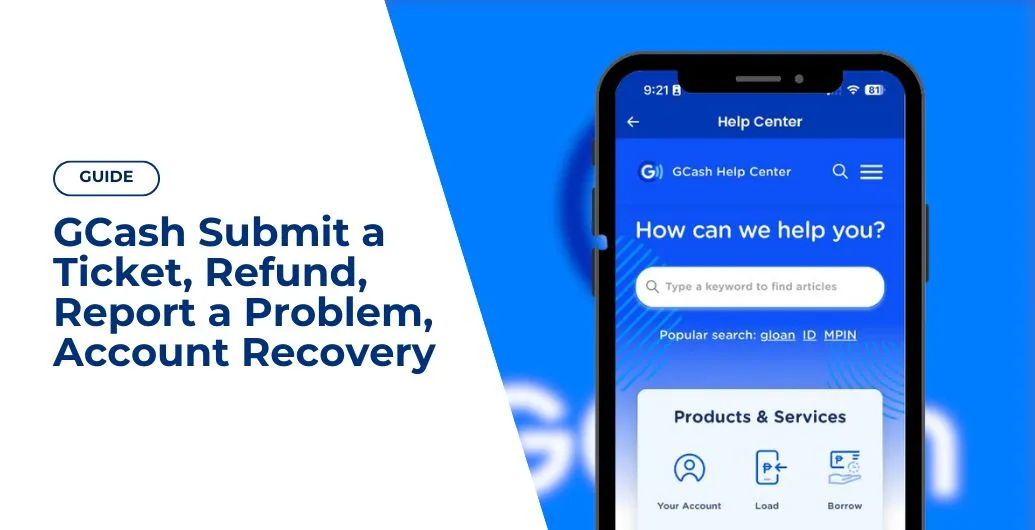
Leave a Reply