A group chat is a virtual space where multiple people can converse simultaneously. Engaging with it can be a fun way to connect with others, but sometimes the constant flow of messages can become overwhelming. While leaving a group chat notifies everyone, you have options to manage your involvement without actually leaving.
Table of Contents
How to leave in a group chat without anyone knowing
- Mute the Group Chat: Instead of leaving, you can mute the group chat. This will prevent you from receiving notifications for new messages, essentially silencing the chat without informing others of your action. However, it’s important to remember that group chat members can still see if you’ve read their messages within the chat.
- Archive the Group Chat: Similar to muting, you can choose to “archive” the group chat. This hides the conversation entirely from your chat list.
Also Read: How to stop Facebook from chirping when you scroll
Mute the Group Chat
Muting a group in Messenger prevents you from receiving notifications for new messages in that specific group chat while still allowing you to access the conversation and see new messages when you open the app. Here’s how to do it on both mobile app and desktop:
Mobile App (Android and iOS):
- Open the Facebook Messenger app.
- Find the group chat you want to mute.
- For Android: Long press (tap and hold) on the group chat until a menu appears.
- For iOS: Swipe left on the group chat and tap “More.”
- Select “Mute Notifications.”
- Choose the duration for which you want to mute the group: 15 minutes, 1 hour, 8 hours, 24 hours, or “Until you turn it on.”
- Tap “OK.”
Desktop (messenger.com):
- Open https://www.messenger.com/ in your browser and log in.
- Hover your cursor over the group chat you want to mute.
- Click the three dots (ellipsis) that appear next to the group chat.
- Select “Mute Notifications.”
Now, you won’t receive any notifications for new messages in that group until you unmute it. To unmute, simply follow the same steps and choose “Turn on Notifications” in the final step.
Also Read: Meta to restrict more content on Facebook and Instagram for teens
Archive the Group Chat:
While the term “archive” isn’t directly applicable to groups in Facebook Messenger, you can hide a group conversation to remove it from your main chat list. Here’s how to do it:
On Mobile App (Android & iPhone):
- Open the Messenger app.
- Locate the group chat you want to hide.
- Swipe the group chat right.
- Tap the “Archive” icon (box with an arrow pointing down).
- On Desktop:
Open Messenger.com.
- Click on the group chat you want to hide.
- Click the “…” icon (three dots) located in the top right corner of the chat window.
- Select “Archive” from the menu.
The hidden group chat will be moved to the “Archived chats” section.
To re access it:
On Mobile App:
- Swipe down on the search bar at the top of the chat list.
- Tap “See archived chats.”
On Desktop:
- Click the “Search Messenger” bar at the top.
- Type “Archived chats” in the search bar.
- Click on the archived group chat to open it.
Remember, hiding a group chat won’t notify other members, and you can still receive messages within the hidden conversation.
Bottom Line
While leaving a group on Facebook Messenger automatically notifies other members, you have alternative options to manage your involvement without causing any disruption. Consider these ways to stay in control over your Messenger experience.
Keep Reading: How to turn off notification for “@everyone” on Facebook
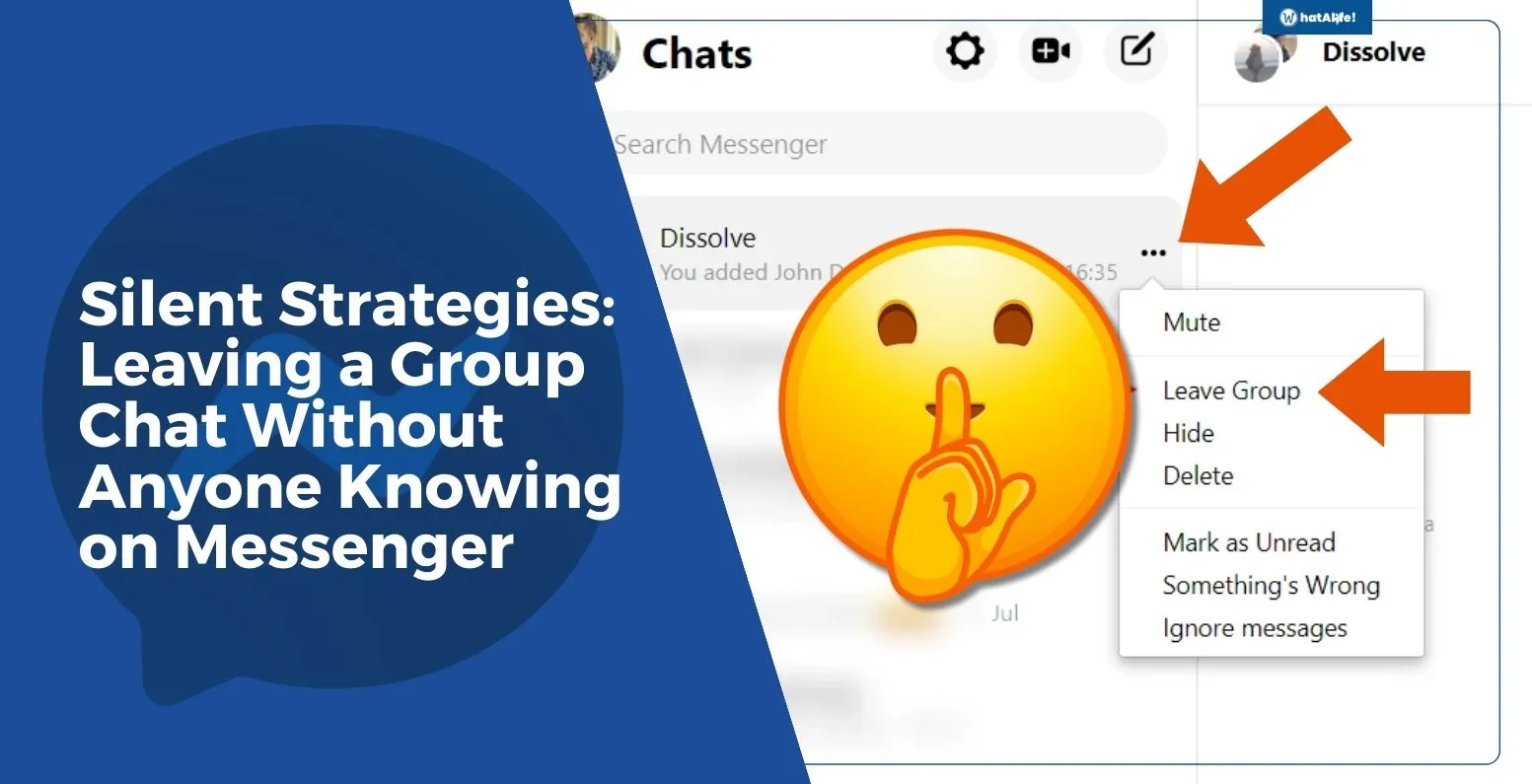
Leave a Reply