If you want to renew your Business Name online, this article will guide you on the five easy steps of DTI BNRS Online Registration Renewal via www.bnrs.dti.gov.ph.
Any written or published evidence of any agreement or business transaction and any sign or billboard prominently displayed in plain view, at the location of their business, or elsewhere is referred to as using a business name (BN). If you already have a business name, you are required to renew your registration after 5 years.
For Business Name Registration, check out this page: How to REGISTER your Business Name online via DTI’s BNRS?
Find out how to renew your business name through DTI’s BNRS (Business Name Registration System) below:
Online Business Name Renewal through DTI BNRS in 5 Steps
These are the following steps for DTI BNRS Renewal via www.bnrs.dti.gov.ph:
Step 1. Click on Renewal from the website’s Business Name Services section. Once you have entered your Reference Code and Transaction Reference Number (TRN), click search. In the results, your business name will show up.
Step 2. The Transaction Summary page will appear when you click on your business name. To proceed to the following step, decide whether you wish to “Renew and Update Info” or “Update Scope and Renew.”
You can change your email and home address during the renewal procedure. In addition, if your business address is still within the BN’s previously registered scope, you may update it.
Step 3. Select a new territorial scope. Click the “Check Name Availability” button after entering your dominant name and selecting the proper business name descriptor.
After verification, select “Next.” After that, check the information about your registration on the website for a regular renewal. Complete the critical information section and update.
Enter the terms that best define the nature of your company in the “Philippine Standard Industrial Classification” area. Then, choose the relevant company name description depending on what you entered.
Step 4. After finishing, click “Next” to be sent to the Regular Renewal Summary page. An additional Reference Code will then show up in a pop-up. Please take note of the code since you will need it for all transactions you have with BNRS. For the following step, click “Continue.”
Step 5. By selecting “Proceed,” you are confirming agreement with the Undertaking. For your files, you may download the Undertaking.
Finally, a section for payment will appear; here, you may choose the system-recommended payment option (such as DTI Teller, GCash, PayMaya, Landbank Link.Biz, or Credit/Debit Card).
Please remember to pay the fee within seven (7) calendar days of the application date. Otherwise, the BN application will be regarded as being abandoned and revoked. After completing the payment transaction, the Certificate of Business Name Registration will be sent to your email.
Download your Certificate online
Step 1. Proceed to the Transaction Inquiry link under the website’s Business Name Services. Next, enter your Reference Code in the corresponding field.
You will get a verification code to the email address you used to register.
Step 2. To see the Transaction Summary, enter the verification code. Finally, you may access your Certificate by clicking “Certificate” under the Downloadable Contents.
Congratulations! Your business name has been renewed successfully. Please visit the nearest Negosyo Center for any additional BN-related transactions. — WhatALife!/Brix
Also Read: Barangay Micro Business Enterprises (BMBEs) Act of 2002: An Updated Guide in 2022
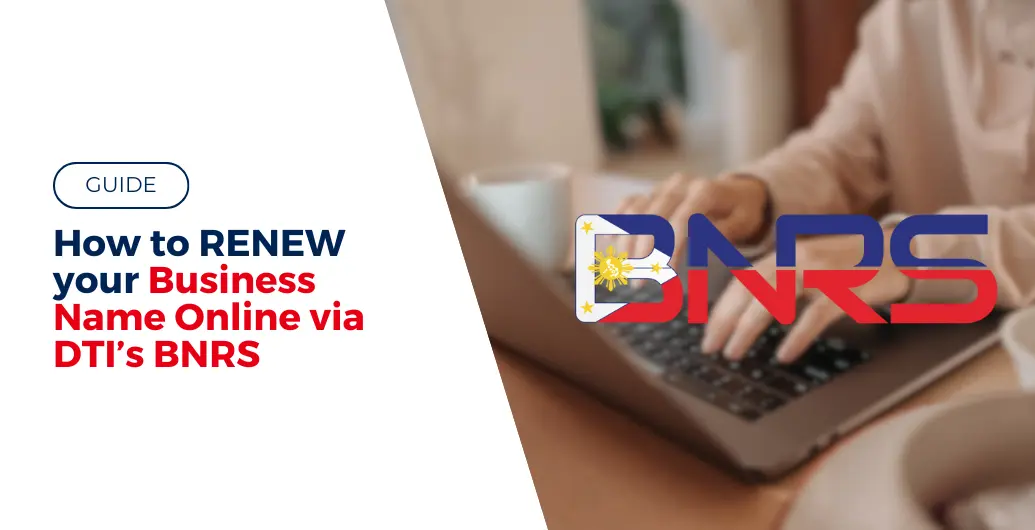
Leave a Reply