Messenger recently introduced a feature called “Secure Storage,” which allows users to store their end-to-end encrypted chats on Meta’s servers in an encrypted format. This feature lets you store your end-to-end encrypted chats on Meta’s servers in a scrambled format. This means your messages are unreadable by anyone but you and the people you chat with, even if someone were to access the servers.
Table of contents
Advantages of Secure Storage on Messenger
- Accessibility
With Secure Storage, your chats are recoverable across different devices you use as long as you have your chosen security code. This eliminates the limitation of local storage, where chats are restricted to the device on which they were sent or received.
- End-to-End Encryption
Even though Meta stores the chats, they claim they cannot access the content due to the end-to-end encryption. This means only you and the recipient(s) have the keys to decrypt the messages.
Options for securing your chats with Secure Storage
- PIN
You can create a 6-digit PIN to encrypt your chats. This is the most convenient option if you use multiple devices and a password manager to store PINs.
- Code & Cloud Storage
Messenger also allows you to generate a 40-character code, which can be stored in cloud storage services like iCloud Drive or Google Drive. While this offers accessibility across devices, it’s important to remember that security depends on the chosen cloud storage service’s practices.
How to Turn Off Secure Storage in Messenger
Turning off the Secure Storage on Messenger means your end-to-end encrypted chats won’t be stored on Meta’s servers anymore. This makes your messages inaccessible across devices if backed up locally on your phone. Here’s how to turn it off:
On Android
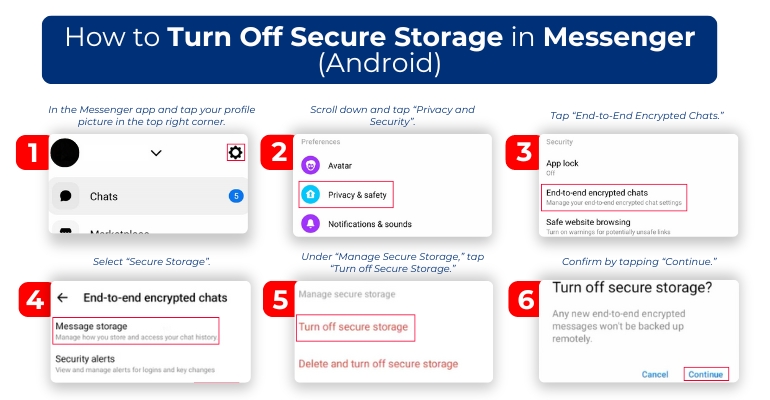
- Open the Messenger app and tap your profile picture in the top right corner.
- Scroll down and tap “Privacy and Security”.
- Tap “End-to-End Encrypted Chats.”
- Select “Secure Storage”.
- Under “Manage Secure Storage,” tap “Turn off Secure Storage.”
- Confirm by tapping “Continue.”
On iPhone
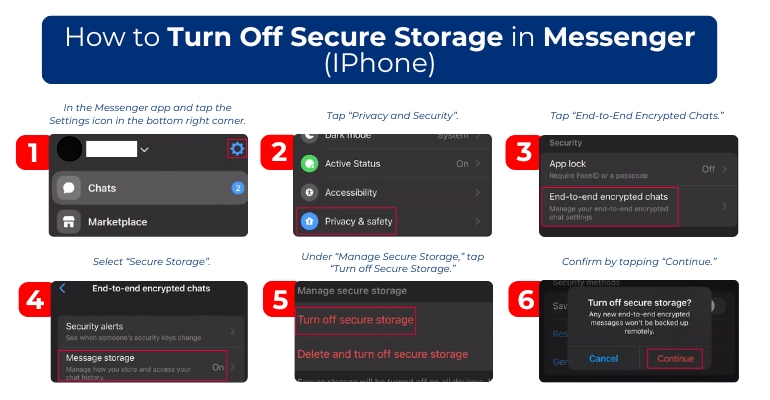
- Open the Messenger app and tap the Settings icon in the bottom right corner.
- Tap “Privacy and Security”.
- Tap “End-to-End Encrypted Chats.”
- Select “Secure Storage”.
- Under “Manage Secure Storage,” tap “Turn off Secure Storage.”
- Confirm by tapping “Continue.”
Also Read: What’s New on Instagram in 2024: New Features and Updates
Important things to remember
- Turning off Secure Storage won’t delete your existing chats. They will still be accessible on the device they were sent or received.
- You can choose to “Delete Secure Storage” instead of turning it off. This will erase your encrypted chat backups.
- Disabling Secure Storage removes the convenience of accessing chats across devices.
Low-storage mode
Messenger automatically implements a low storage mode when your device storage dips below a certain threshold (typically around 1GB) to free up space for essential functions.
- Deletes messages older than 90 days. This helps clear some space for the app to continue functioning.
- Limited access to old chats. You can only view messages over 90 days if you disable low storage mode.
- There’s a connection between these two features. If Secure Storage is enabled for your end-to-end encrypted chats, low storage mode won’t affect them. They’ll remain secure on Meta’s servers. However, if you disable Secure Storage, messages older than 90 days will be deleted when low storage mode activates.
- Alternatives to Low Storage Mode
- Consider manually deleting old chats, photos, or videos you no longer need. You can also explore options to move data to an SD card (if your device supports it) or an external storage device.
- Messenger Lite: If storage remains a constant concern, you can try Messenger Lite, a slimmed-down version of the app that uses less storage space.
- Messenger doesn’t offer a direct way to disable low storage mode. It’s an automated feature that kicks in when storage gets critically low. However, you can indirectly address it by:
- Freeing Up Storage. As mentioned earlier, freeing up space on your device can prevent low storage mode from activating.
- Enabling Secure Storage (if disabled). If you activate Secure Storage for your encrypted chats, they won’t be affected by low storage mode.
Frequently Ask Questions
What is Secure Storage on Messenger?
Secure Storage is a feature in Messenger that encrypts your chats and stores them on Facebook’s servers. This encryption helps protect your messages from unauthorized access, even by Facebook itself.
How does Secure Storage work?
When you enable Secure Storage, your messages are encrypted with a key only you and the recipient(s) of the chat can access. This means that even if someone were to gain access to Facebook’s servers, they would not be able to read your messages.
Is Secure Storage mandatory?
No, Secure Storage is an optional feature. You can keep your chats unencrypted on your device’s local storage. However, using Secure Storage is generally recommended for increased privacy.
Also Read: Protect Your Chats: What is end-to-end encrypted chat in Messenger
Can I access my chats from multiple devices with Secure Storage?
Yes! One of the benefits of Secure Storage is that your encrypted messages are synced across all your devices where you’re logged into Messenger. This allows you to access your chats anytime, anywhere.
Does Secure Storage affect message performance?
There might be a slight difference in message delivery speed with Secure Storage enabled, as it involves additional encryption and decryption processes. However, this is usually negligible for most users.
Is Secure Storage completely secure?
While Secure Storage offers strong encryption, it’s important to remember that no system is foolproof. There’s always a theoretical risk of someone hacking into Facebook’s servers. Secure Storage doesn’t encrypt messages in transit between your device and Facebook’s servers.
Are there any downsides to using Secure Storage?
One potential downside is that you might lose access to your messages if you lose access to your Facebook account or forget your login credentials. Since the messages are encrypted on Facebook’s servers, there might only be a way to recover them with your account information.
Final Thoughts
Low storage mode helps Messenger function when your device’s storage is tight. By understanding its implications and considering the alternatives, you can manage your chat history and storage effectively. Remember, even though Secure Storage offers convenience, there’s always a trade-off between usability and security. If privacy is your top concern, experts recommend carefully considering all options before choosing a method for backing up your encrypted chats.
Keep Reading: Facebook Messenger’s PIN Sync Feature (How it Works, How to Remove PIN, and more!)
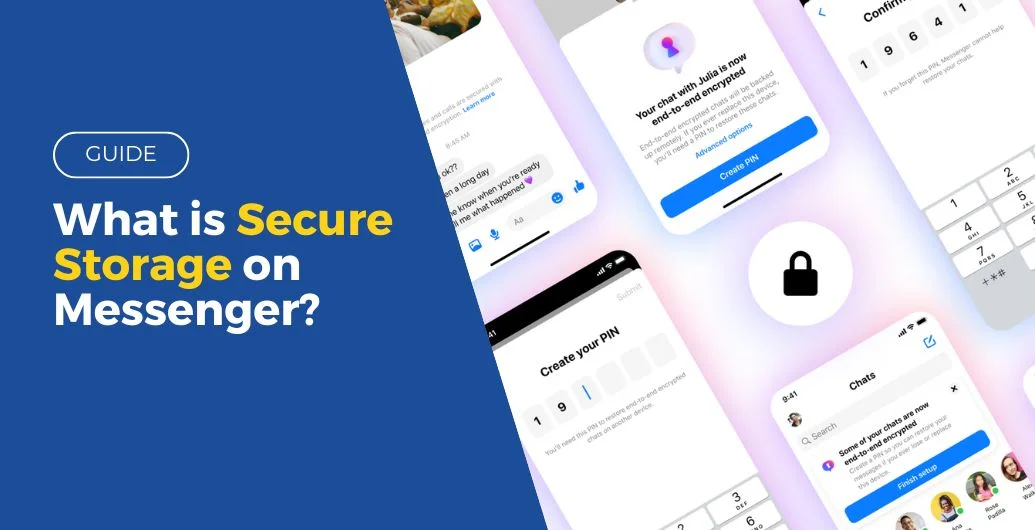
Leave a Reply