Part of being an adult is being responsible for your health insurance. If you chose voluntary payments for your Philippine Health (PhilHealth) Insurance, you might benefit from this PhilHealth online payment method. Continue reading to learn more about using GCash for PhilHealth contributions.
Table of contents
Step 1: Create a Portal Account
Before you can access the PhilHealth online payment through GCash, all members must create a portal account first. To do this, you must first have a PhilHealth ID and input your details on the registration form, such as ID number, email address, password, and phone number.
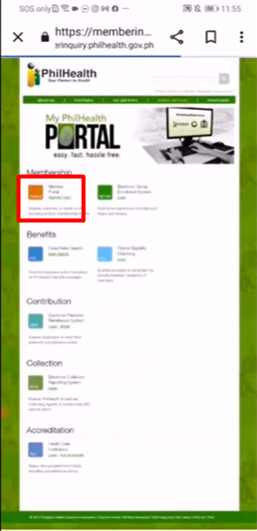
After entering the necessary information, you will be asked to confirm your account via email. PhilHealth will be sending you a verification link. Upon clicking, you will be redirected to the website with your account activated.
Step 2: Visit the PhilHealth Website and Log In as a Member
Now that you have an active account, you can now access different PhilHealth features online. Among these are your records and payment methods. To pay for your voluntary contributions, log in as a member using your ID number, password, and CAPTCHA.
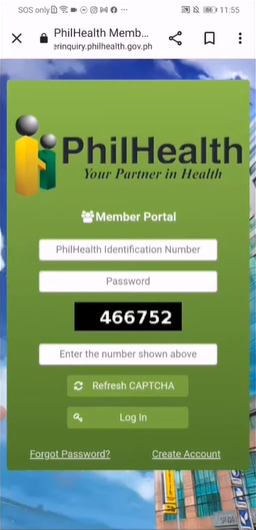
Once you’re in click on the three lines on the upper left side, next to the PhilHealth logo. Next, click on “Payment Management” to generate your SPA (Statement of Premium Account) or view your SPA history.
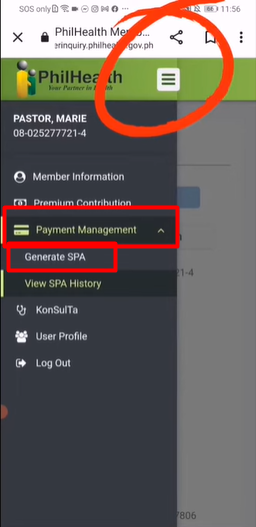
To proceed with payment, click on “Generate on SPA,” scroll down, and click on the drop-down that displays “SELECT NUMBER OF MONTHS.” Here, members can choose how many months they’ll pay for, from one to thirty-six.
Also Read: GUIDE: PhilHealth Hospitalization Coverage and Benefits
Step 3: Review SPA
Once you’ve selected how many months you’re going to pay for, the website will display your last payment record and the number of months selected. Moreover, it would show a table of the applicable months, year, amount, interest, and total amount due.
Once you’ve verified all the information, click on the green button at the bottom that says “Generate Statement of Premium Account (SPA).” After that, a pop-up will appear saying, “You are about to generate SPA for this applicable period. Click YES to proceed otherwise click NO.”
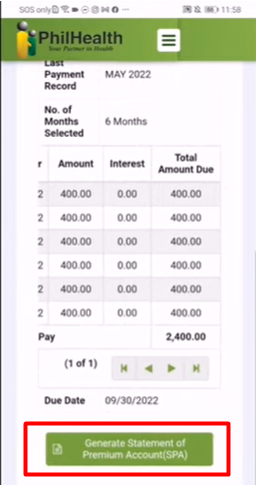
Once you’ve clicked “Yes,” scroll down and press on “Play.”
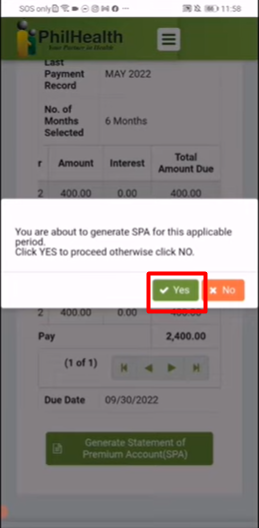
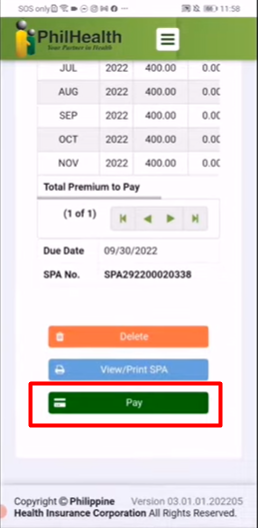
Also Read: SSS Guidelines: Contribution deadlines and online payments
Step 4: Choose an Accredited Collecting Agent
Now that you’ve confirmed all your details, it’s time to choose an accredited collecting agency. Since it is government insurance, members would pay through MyEG Philippines. Click on MyEG’s logo, and another pop will appear, which says, “Are you sure you want to pay through MyEG? If you click YES, you will be redirected to the payment page and will be logged out of your current Member portal session.”
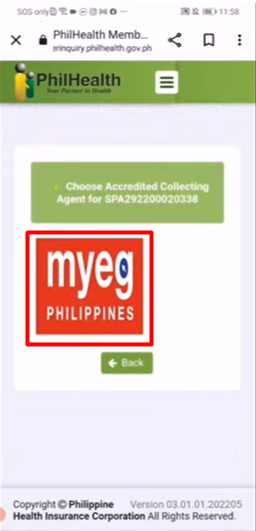
Once you click on YES, your payment summary will appear, and you can click on “Next” at the bottom. Now that you’re redirected to the MyEG website, for GCash PhilHealth online payments, choose “Mobile” and click on “GCash.” Then, scroll down for an overview of your payment, including the convenience fee and total amount due. Once done, press “Proceed.” Another pop-up would then appear for confirmation, saying “payment.myeg.ph says Are you sure you want to proceed?” then press “OK.”
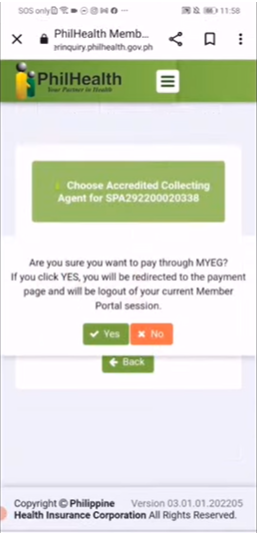
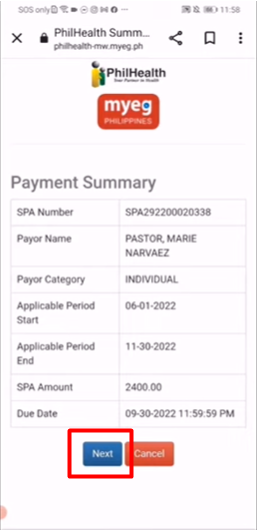
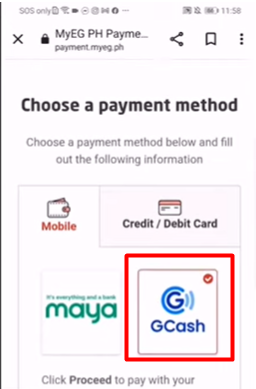
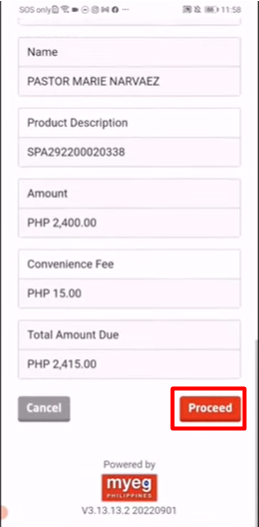
Step 5: Input GCash Details
Once all the payment details are laid out, it’s now time to sign in to GCash. Input your GCash number, OTP, and MPIN. After that, GCash would show your current balance and your total payable. Then click on “Pay PHP (set amount).”
Once the payment goes through, you will be redirected to the MyEG website with your payment results. Furthermore, you will be emailed about the success of your payment with PhilHealth details.
Final Thoughts
Health insurance is part of adult life, and PhilHealth online payments have made it easier despite busy schedules. However, it is important to note that this is only viable for those with voluntary contributions. There is a different process to be followed for those with contributions through their employers.
Keep Reading: Self-Employed? How to Pay SSS, Pag-IBIG, and PhilHealth Contributions
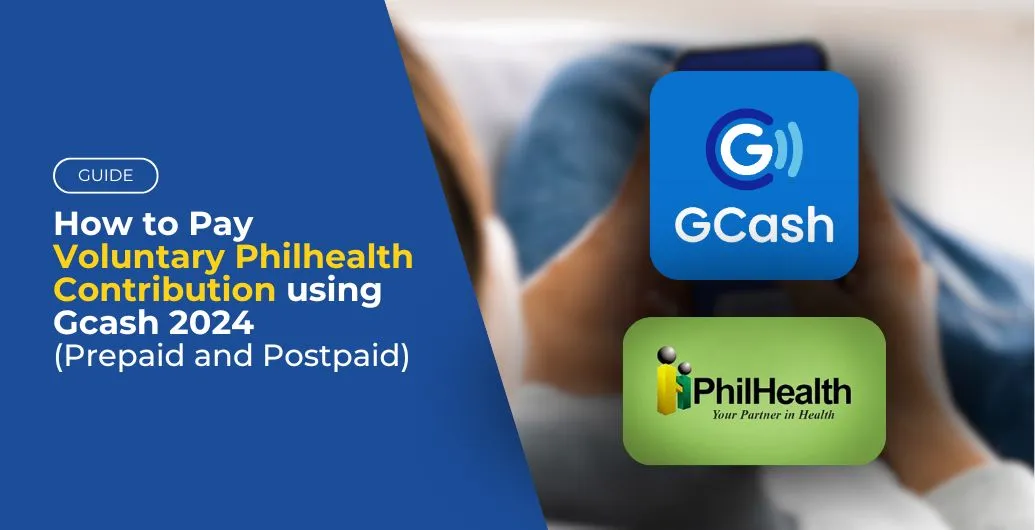
Leave a Reply